CorelDRAW lets you add pages to a drawing or duplicate existing pages. You can also rename pages and delete a single page or an entire range of pages. You can move objects
When you duplicate a page, you can choose to copy only the layer structure of the page or to copy the layers and all the objects they contain. For more information about layers, see Layers.
You can use the Page Sorter view to manage pages while viewing the page contents. The Page Sorter view lets you change the order of pages as well as copy, add, rename, and delete pages.
Page Sorter view
1 .
Click Layout Insert Page .
2 .
In the Pages area, type the number of pages you want to add in the Number of pages box.
You can also insert a page before or after the current page by clicking one of the Add page buttons in the document navigator.
You can also add a page by right-clicking a page tab in the document navigator and clicking Insert page after or Insert page before .
1 .
Click Layout Duplicate Page .
2 .
In the Insert new page area of the Duplicate page dialog box, choose one of the following options:
•
Copy layer(s) only
You can also duplicate a page by right-clicking a page name in the Objects docker and choosing Duplicate page .
1 .
Click Layout Rename Page .
You can also rename a page in the Objects docker by clicking the page name twice and typing a new name. To access the Objects docker, click Object Objects .
1 .
Click Layout Delete Page .
2 .
In the Delete page dialog box, type the number of the page that you want to delete.
You can delete a range of pages by enabling the Through to page check box and typing the number of the last page to delete in the Through to page box.
You can also move an object to another page by dragging the object name in the Objects docker over a layer name on the destination page.
1 .
Click View Page Sorter View .
Right-click a page, and click
Insert page before or
Insert page after .
Right-click a page, and click
Delete page .
You can also copy a page by right-clicking the page and choosing Duplicate page. For more information about duplicating pages, see To duplicate a page.
The features documented in the Help are available in the full version of CorelDRAW Graphics Suite 2020. Some features may not be available in this version of the product.
This site works best with JavaScript enabled
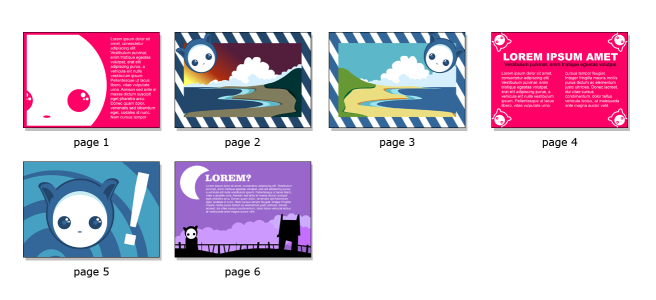
![]() Objects.
Objects.