Quick links to procedures on this page:
You can combine text frames. You can also break text frames apart into subcomponents — columns, paragraphs, bullets, lines, words, and characters. Every time you break apart a text frame, the subcomponents are placed into separate text frames.
Linking text frames directs the overflow text of one text frame to another. If you resize a linked frame, or change the size of the text, the amount of text in the next frame is automatically adjusted. You can link text frames before or after you type text.
You cannot link artistic text. However, you can link a paragraph frame to an open or closed object. When you link a frame to an open object, such as a line, the text flows along the path of the line. Linking a text frame to a closed object, such as a rectangle, inserts a text frame and directs the flow of text inside the object. If text exceeds the open or closed path, you can link the text to another frame or object. You can also link to existing frames and objects across pages or create a linked frame in the same location on another page.
After linking text frames, you can redirect the flow from one object or text frame to another. When you select the text frame or object, a blue arrow indicates the direction of the text flow. You can hide or display these arrows.
You can make text flow between text frames and objects by linking the text.
You can remove links between multiple frames, and between frames and objects. When you have only two linked frames and you remove the link, the overflow text remains in the second frame. Deleting a frame that is part of a series of linked frames redirects the text flow into the next frame or object.
By default, paragraph formatting, such as columns, drop caps, and bullets, is applied to the selected text frames only. However, you can change your settings so that formatting is applied to all linked text frames, or to all selected and subsequently linked text frames. For example, if you apply columns to the text in one frame, you can choose whether to apply columns to the text in all the linked frames.
| 2 . |
Click Object, and click one of the following: |

Text frames with envelopes, text fitted to a path, and linked text frames cannot be combined.
If you first select a text frame with columns, the combined text frame will have columns.
| 1 . |
Using the Text tool  , select the starting text frame. , select the starting text frame. |
|
• |
To create a new linked frame on another page, click the corresponding Page tab on the document navigator, and hover over the area of the drawing page that corresponds to the position of the first frame. When a preview of the frame appears, click to create the linked frame. The new frame has the same size and position as the original frame. If you click elsewhere on the page, the text frame that is created is the size of the entire page. |

If a text frame is linked, the Text flow tab changes  , and a blue arrow indicates the direction of text flow. If the linked text is on another page, the page number and a dashed blue line are displayed. To hide or display these indicators, see To specify formatting preferences for text frames.
, and a blue arrow indicates the direction of text flow. If the linked text is on another page, the page number and a dashed blue line are displayed. To hide or display these indicators, see To specify formatting preferences for text frames.
To link text frames successfully, you have to make sure that the automatic sizing of frames is disabled. For more information, see To add paragraph text.
| 1 . |
Using the Pick tool  , click the Text flow tab , click the Text flow tab  at the bottom of the frame or object that contains the text flow that you want to modify. at the bottom of the frame or object that contains the text flow that you want to modify. |
| 1 . |
Using the Pick tool, select the linked frames or objects. |
| 2 . |
Click Text  Paragraph text frame Paragraph text frame  Unlink. Unlink. |

You can disconnect linked frames on different pages only if they are on facing pages.

You can also remove links by clicking a text frame, and then clicking Object  Break text apart.
Break text apart.
| 2 . |
In the Workspace list of categories, double-click Text, and click Paragraph text frame. |
| 3 . |
In the When editing, apply paragraph frames formatting to area, enable one of the following options: |
|
• |
All linked frames — applies paragraph formatting to selected text frames and all text frames that are linked to them |
|
• |
Selected and subsequent frames — applies paragraph formatting to selected text frames and any text frames that are later linked to them. |
|
|
|
|
|
Click Tools  Options Options, double-click Text, and click Paragraph text frame from the Workspace list of categories. Enable the Show text frames check box.
|
|
|
Click Tools  Options Options, double-click Text, and click Paragraph text frame from the Workspace list of categories. Enable the Expand and shrink paragraph text frames to fit text check box.
|
|
|
Click Tools  Options Options, double-click Text, and click Paragraph text frame from the Workspace list of categories. Enable the Make all new paragraph text frames web compatible check box.
|

Not all suite components documented in this Help are available in our Trial, Academic, and OEM versions. Unavailable components may include Corel applications, product features, third-party utilities, and extra content files.
Copyright 2018 Corel Corporation. All rights reserved.
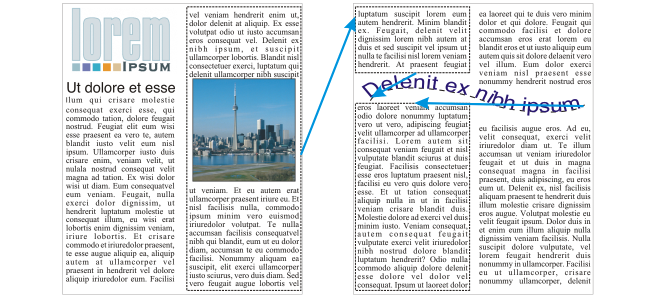
, and a blue arrow indicates the direction of text flow. If the linked text is on another page, the page number and a dashed blue line are displayed. To hide or display these indicators, see To specify formatting preferences for text frames.
![]() Break text apart.
Break text apart.![]()