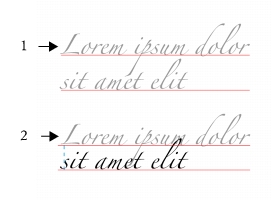
Quick links to procedures on this page:
• |
• |
You can change the spacing between lines of text, which is also known as “leading” or “interline spacing.” When changing the line spacing for artistic text, it applies only to the lines of text that are separated by a hard return. The line spacing of paragraph text applies only to the lines of text within the same paragraph.
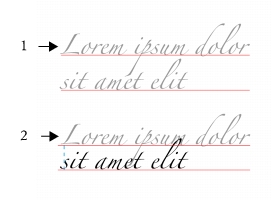
Well-balanced line spacing (1) can improve the readability of text. Insufficient line spacing can reduce readability by causing letters to overlap (2).
In CorelDRAW, you can also adjust line spacing of a text object by using the Shape tool.
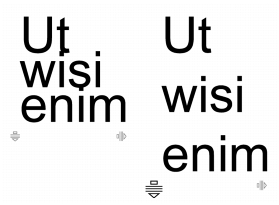
Adjusting line spacing proportionally by using the Shape tool
You can change the spacing between paragraphs, which is useful for copyfitting text. If a paragraph is positioned at the top or bottom of a frame, the spacing does not apply to the space between the paragraph text and the frame.
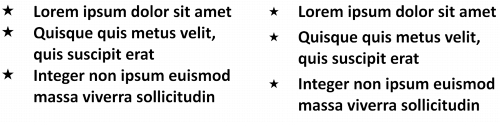
The spacing in between the lines in the bulleted list (left) was increased by adjusting the before and after paragraph spacing (right).
| To adjust interline spacing |
1. |
Using the Text tool
|
If the Object properties docker is not open, click Window |
2. |
In the Object properties docker, click the Paragraph button
|
3. |
In the Paragraph area of the Object properties docker, choose one of the
following units of measurement:
|
• |
% of Char height — lets you use a percentage value that is relative to the
character height
|
• |
Points — lets you use points
|
• |
% of Pt.size — lets you use a percentage value that is relative to the character
point size
|
4. |
Type a value in the Line spacing box.
|
You can also change the spacing between lines proportionally by clicking the
Shape tool
|
| To adjust the spacing between paragraphs |
1. |
Using the Text tool
|
If the Object properties docker is not open, click Window |
2. |
In the Object properties docker, click the Paragraph button
|
3. |
In the Paragraph area of the Object properties docker, choose a unit of
measurement for line spacing from the Vertical spacing units list box.
|
4. |
Type a value in one of the following boxes:
|
• |
Before paragraph spacing — lets you specify the amount of space to insert
above the paragraph text
|
• |
After paragraph spacing — lets you specify the amount of space to insert
below the paragraph text
|
You can also use this procedure to adjust the spacing between items in a
bulleted list.
|
|
|
Copyright 2012 Corel Corporation. All rights reserved.