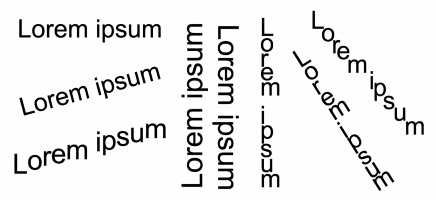
Quick links to procedures on this page:
• |
• |
You can modify the appearance of text by shifting the characters vertically or horizontally, which changes the position of the selected characters relative to the surrounding characters.
You can also rotate characters by specifying an angle of rotation.
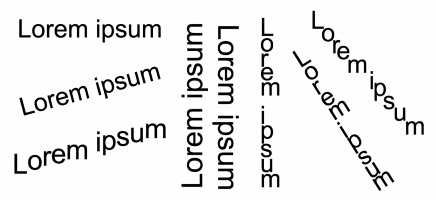
Different examples of rotating text
| To shift a character |
1. |
Using the Text tool
|
If the Object properties docker is not open, click Window |
2. |
In the Object properties docker, click the Character button
|
3. |
In the Character area of the Object properties docker, click the arrow button
|
4. |
Perform one or more tasks from the following table.
|
|
To
|
Do the following
|
|---|---|
|
Shift characters horizontally
|
Type a value in the Horizontal character offset box.
|
|
Shift characters vertically
|
Type a value in the Vertical character offset box.
|
| To rotate a character |
1. |
Using the Text tool
|
If the Object properties docker is not open, click Window |
2. |
In the Object properties docker, click the Character button
|
3. |
In the Character area of the Object properties docker, click the arrow button
|
4. |
Type a value in the Character angle box.
|
|
|
Copyright 2012 Corel Corporation. All rights reserved.