
With new and improved Master Layer functionality, new temporary alignment guides, new advanced OpenType support, and enhanced complex script support for working with foreign language text, CorelDRAW Graphics Suite X6 makes it easier than ever before to lay out your project.
With CorelDRAW X6, the new and improved odd, even, and all-pages Master Layers make it easier to create page-specific designs for your multi-page documents. If you are laying out multi-page documents, such as brochures and flyers, it’s now easy to incorporate page-specific headers, footers, and page numbers. For example, you might want a different header design to appear on even pages than the one that appears on odd pages.

Examples of CorelDRAW X6 page layouts with different odd-page and even-page master layers
With CorelDRAW X6, the new Insert Page Number command helps you instantly add page numbers on all pages of a document, starting on a specific page, or starting at a particular number. This flexibility is ideal for working with multiple CorelDRAW files that will eventually become a single publication.
You can choose from alphabetic, numeric, or roman formats, and you can display page numbers in lower- or upper-case lettering. In addition, page numbers are automatically updated when you add or delete pages in your document. You can also insert a page number inside existing artistic or paragraph text.
With CorelDRAW X6, the new alignment guides help you position objects more quickly, appearing on the fly with suggested alignments to the existing artwork on your page. These temporary guidelines appear when you create, resize, or move objects in relation to other nearby objects. Alignment guides interactively connect the centers and the edges of objects, and you also can choose to display alignment guides from the edges of one object to the center of another object.
You can modify the default settings for alignment guides to suit your needs. For example, if you were working with a group of objects, you could display alignment guides for individual objects within the group, or for the bounding of the group as a whole. In addition, you can specify margins for alignment guides to help you align objects at a set distance. You can also choose to display the alignment guides to follow the margins only, or to follow the actual edges of the object in addition to the margins.

Using alignment guides to position objects quickly
CorelDRAW X6 provides interactive frames that help you efficiently generate mock-ups of design ideas. The new empty PowerClip and text frame functionality lets you populate your designs with placeholder PowerClip and text frames, which makes it easier to preview a layout before finalizing its individual content components.
With CorelDRAW X6, you can now drag content over a PowerClip frame, and then choose either to add the content to the frame or to replace any existing frame content. PowerClip frames also now give you the option of centering content within the frame or scaling content to fit proportionally within the frame. In addition, you can now easily create text frames from any closed curve object, and you can then edit the frame to take on any shape imaginable.
The interactive frame functionality has also been implemented in a collection of pre-designed picture frames included with the suite, giving you stylish, content-ready design assets that you can customize with ease.

Choose from a collection of pre-designed interactive frames to frame your image.
With CorelDRAW X6, the new Insert Placeholder Text command lets you right-click any text frame and immediately populate it with placeholder text. This makes it easier to assess the appearance of your document prior to finalizing its content.
For convenience and flexibility, you can also use custom placeholder text in any language supported by CorelDRAW. You simply create an RTF file containing the text you want to use, save it to the default placeholder text folder, and CorelDRAW X6 will use that text whenever you invoke the Insert Placeholder Text command. For more information about creating a custom placeholder text file, see To insert placeholder text.
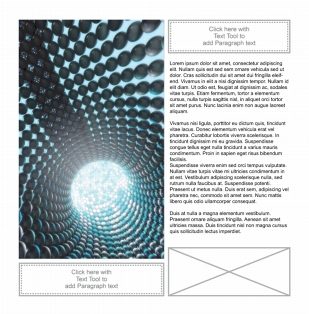
You can create custom placeholder text for your documents.
With CorelDRAW Graphics Suite X6, the reengineered text engine lets you take greater advantage of advanced OpenType typography features, such as contextual and stylistic alternates, fractions, ligatures, ordinals, ornaments, small caps, swashes, and more. OpenType fonts are based on Unicode, which makes them ideal for cross-platform design work. In addition, the extended character sets offer outstanding language support.

OpenType fonts let you choose alternate appearances for selected characters.
Accessible from the Object Properties docker, the OpenType features let you choose alternative appearances for individual characters, or glyphs, to suit your stylistic preference provided that the font supports advanced OpenType. For example, you can apply a different number, fraction, or ligature glyph to achieve a certain look for your text. In addition, with the Interactive OpenType feature, CorelDRAW X6 will suggest eligible OpenType features that you can apply to your text.
With CorelDRAW X6, the complex script support built into the overhauled text engine ensures proper typesetting for glyphs used by Asian and Middle Eastern languages.
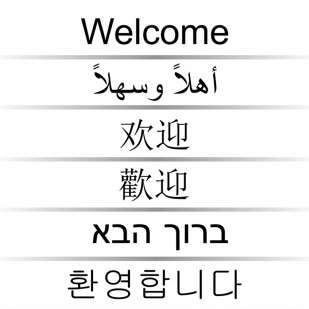
Text engine improvements ensure that multilingual glyphs display correctly in your documents.
|
|
Copyright 2012 Corel Corporation. All rights reserved.