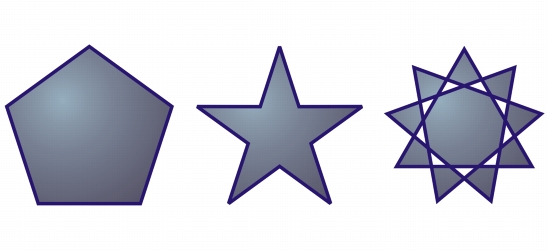
Quick links to procedures on this page:
• |
• |
• |
• |
CorelDRAW lets you draw polygons and two types of stars: perfect and complex. Perfect stars are traditional-looking stars and can have a fill applied to the entire star shape. Complex stars have intersecting sides and produce original results with a fill applied.
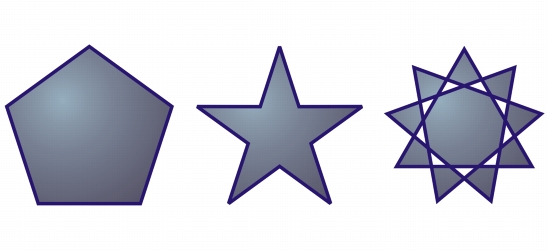
Left to right: Polygon, perfect star, and complex star, each with a fountain fill applied
You can modify polygons and stars. For example, you can change the number of sides on a polygon or the number of points on a star, and you can sharpen the points of a star. You can also use the Shape tool to reshape polygons and complex stars, just as you would with any other curve object. For more information about working with curve objects, see Using curve objects. Perfect stars can also be reshaped, but with some restrictions.
| To draw a polygon |
• |
In the toolbox, click the Polygon tool
|
You can draw a polygon from its center by holding down Shift as you drag.
|
You can draw a symmetrical polygon by holding down Ctrl as you drag.
|
| To draw a star |
You can draw a star from its center by holding down Shift as you drag.
|
You can draw a symmetrical star by holding down Ctrl as you drag.
|
| To modify a polygon |
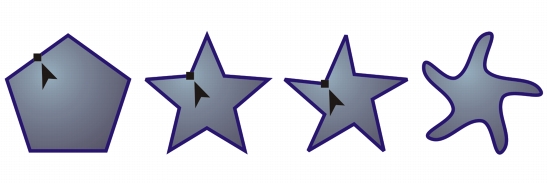
Left to right: The Shape tool was used to change a polygon into a star that can be shaped as a curve object. The line segments of the star were then converted to curves and adjusted to produce the starfish shape.
| To modify a star |
When you use the Shape tool to reshape a perfect star, the node movement is
constrained. Also, on perfect stars, you cannot add or delete nodes, nor can you
convert line segments to curves.
|
|
|
Copyright 2012 Corel Corporation. All rights reserved.