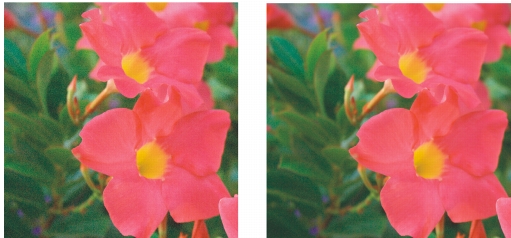
Quick links to procedures on this page:
• |
• |
You can sharpen RAW camera files to enhance image edges.
RAW camera files may contain luminous (grayscale) and color (chroma) noise that is especially obvious in the darker areas of an image. Luminous noise appears as a “white snow” effect; color noise appears as random pixels of different colors scattered against image areas. You can reduce noise in RAW camera files to improve image quality.
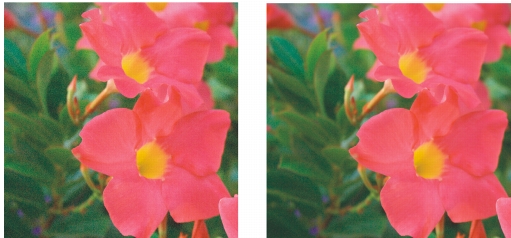
Before (left) and after (right) the amount of noise is reduced in a RAW camera image
| To sharpen a RAW camera file |
1. |
Click File |
2. |
Select the RAW camera file or files that you want to import, and click Import.
|
3. |
In the Camera RAW Lab, click the Detail tab.
|
4. |
Move the Sharpness slider to enhance the edges in an image.
|
| To reduce noise in a RAW camera file |
1. |
Click File |
2. |
Select the RAW camera file or files that you want to import, and click Import.
|
3. |
Click the Detail tab.
|
4. |
Move any of the following sliders to the right:
|
• |
Luminance noise — to reduce the amount of luminance noise
|
• |
Color noise — to reduce the amount of color noise. Note that higher settings
may decrease the color accuracy of an image.
|
Adjusting both the Luminance noise and Color noise settings produces
better results.
|
|
|
Copyright 2012 Corel Corporation. All rights reserved.