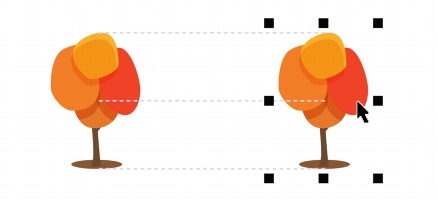
Quick links to procedures on this page:
• |
• |
You can align objects interactively on the drawing page by using alignment guides. Alignment guides are temporary guidelines that appear when you create, resize, or move objects in relation to other nearby objects. While dynamic guides provide precise measurements for creating technical illustrations, alignment guides are useful in page layout to align text or graphic elements quickly and accurately.
Alignment guides help you align the center of an object with the center of another object (center to center) or the edge of an object with the edge of another object (edge to edge). In addition, you can align the edge of an object with the center of another object (edge to center).
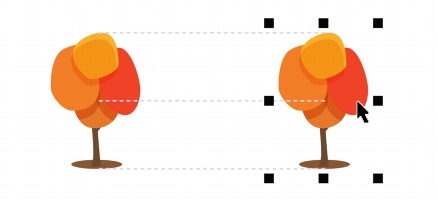
Alignment guides appear as an object is moved.
If you want to align an object at a set distance from the edge of another object, you can set margins for the alignment guides. After you specify the margins, you can choose how the edge guides appear: they can follow either the margins, or both the margins and the edges of the object.

Alignment guides without margins (left) and with margins (right)

Left: Alignment guides following the margins only (around the object at the top). Right: Alignment guides following the margin (vertical guide) and the object’s edge (horizontal guide)
Alignment guides are turned off by default. You can easily enable or disable alignment guides, or modify their default settings. You can choose whether alignment guides appear for individual objects in a group, or for the bounding box of the group as a whole.
| To enable or disable alignment guides |
• |
Click View |
A check mark beside the Alignment guides command indicates that
alignment guides are enabled.
|
You can also enable or disable alignment guides by clicking the Alignment
guides button on the Layout toolbar. To open the Layout toolbar, click
Layout |
You can also enable alignment guides by pressing Shift + Alt + A.
|
| To modify alignment guide settings |
1. |
Click View |
2. |
Perform any of the following tasks.
|
|
|
Copyright 2012 Corel Corporation. All rights reserved.