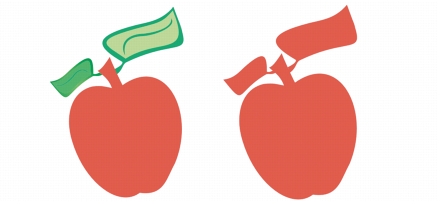
Quick links to procedures on this page:
• |
• |
• |
You can create irregular shapes by welding and intersecting objects. You can weld or intersect almost any object, including clones, objects on different layers, and single objects with intersecting lines. However, you cannot weld or intersect paragraph text, dimension lines, or masters of clones.
You can weld objects to create one object with a single outline. The new object uses the welded objects’ perimeter as its outline and adopts the fill and outline properties of the target object. All intersecting lines disappear.
You can weld objects regardless of whether they overlap each other. If you weld objects that do not overlap, they form a weld group that acts as a single object. In both cases, the welded object takes on the fill and outline attributes of the target object.
You can weld single objects with intersecting lines so that the object breaks into several subpaths, but its appearance remains the same.
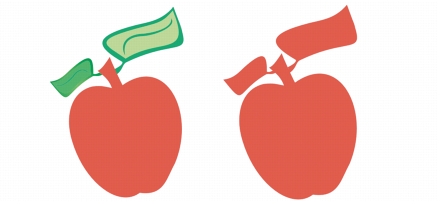
Welding the leaves to the apple creates a single object outline.
Intersecting creates an object from the area where two or more objects overlap. The shape of this new object can be simple or complex, depending on the shapes you intersect. The new object’s fill and outline attributes depend on the object you define as the target object.
| To weld objects |
1. |
Select the source object or objects.
|
2. |
Hold down Shift, and click the target object.
|
3. |
Click Arrange |
The new object has the fill and outline properties of the target object.
|
You can also weld objects by marquee-selecting the source and target objects
and clicking the Weld button
|
| To intersect objects |
1. |
Select the source object.
|
2. |
Hold down Shift, and select the target object.
|
3. |
Click Arrange |
The new object, which is created from the overlapping parts of the source and
target object, has the fill and outline properties of the target object.
|
You can also intersect objects by selecting the source and target objects and
clicking the Intersect button
|
| To intersect multiple objects |
1. |
Marquee select the source object or objects.
|
2. |
Hold down Shift, and click each target object.
|
3. |
Click Arrange |
You can also intersect objects by marquee-selecting the source and target
objects and clicking the Intersect button
|
|
|
Copyright 2012 Corel Corporation. All rights reserved.