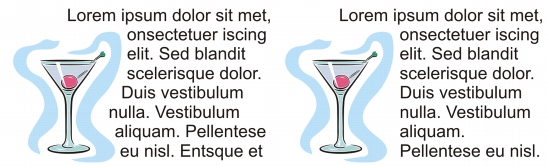
Quick links to procedures on this page:
• |
• |
You can change the shape of text by wrapping paragraph text around an object, artistic text, or a text frame. You can wrap text by using contour or square wrapping styles. The contour wrapping styles follow the curve of the object. The square wrapping styles follow the bounding box of the object. You can also adjust the amount of space between paragraph text and the object or text, and you can remove any previously applied wrapping style.
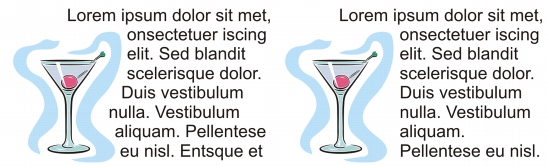
Text wrapped around an object by using the contour wrapping style (left) and the square wrapping style (right)
| To wrap paragraph text around an object, artistic text, or a text frame |
1. |
Select the object or text around which you want to wrap text.
|
2. |
Click Window |
3. |
In the Object properties docker, click the Summary button
|
4. |
Choose a wrapping style from the Wrap text list box.
|
If you want to change the amount of space between wrapped text and the object or text, change the value in the Text wrap offset box. |
5. |
Click the Text tool
|
6. |
Type text in the text frame.
|
You can wrap existing paragraph text around a selected object by applying a
wrapping style to the object and dragging the text frame over the object.
|
| To remove a wrapping style |
1. |
Select the wrapped text or the object it wraps.
|
2. |
Click Window |
3. |
In the Object properties docker, click the Summary button
|
4. |
Choose None from the Wrap text list box.
|
You can also remove a wrapping style by clicking the Wrap text button on the
toolbar, and choosing None from the list.
|
|
|
Copyright 2012 Corel Corporation. All rights reserved.