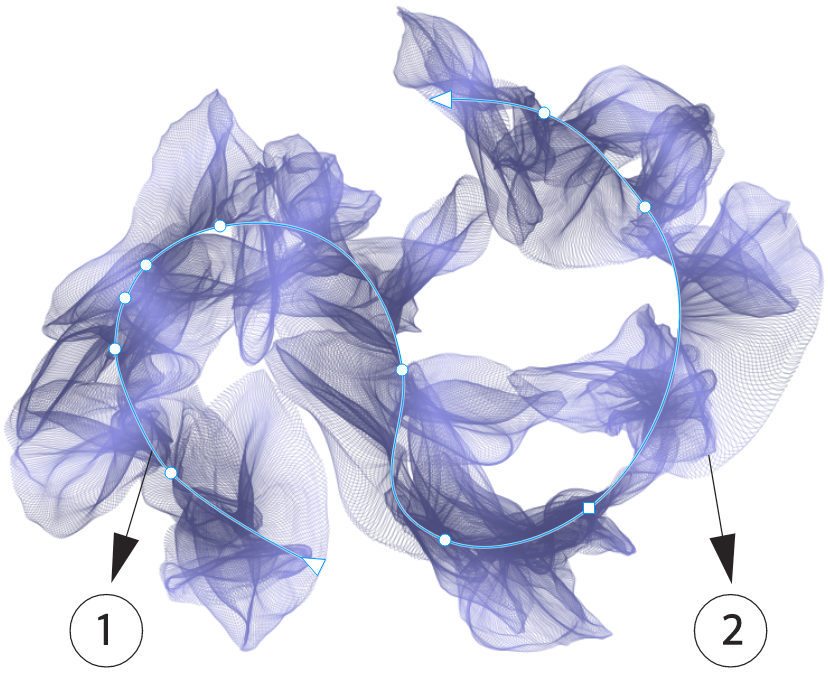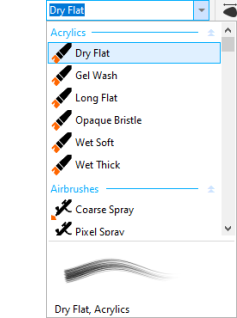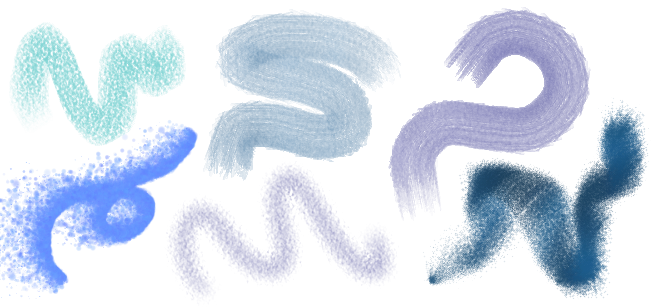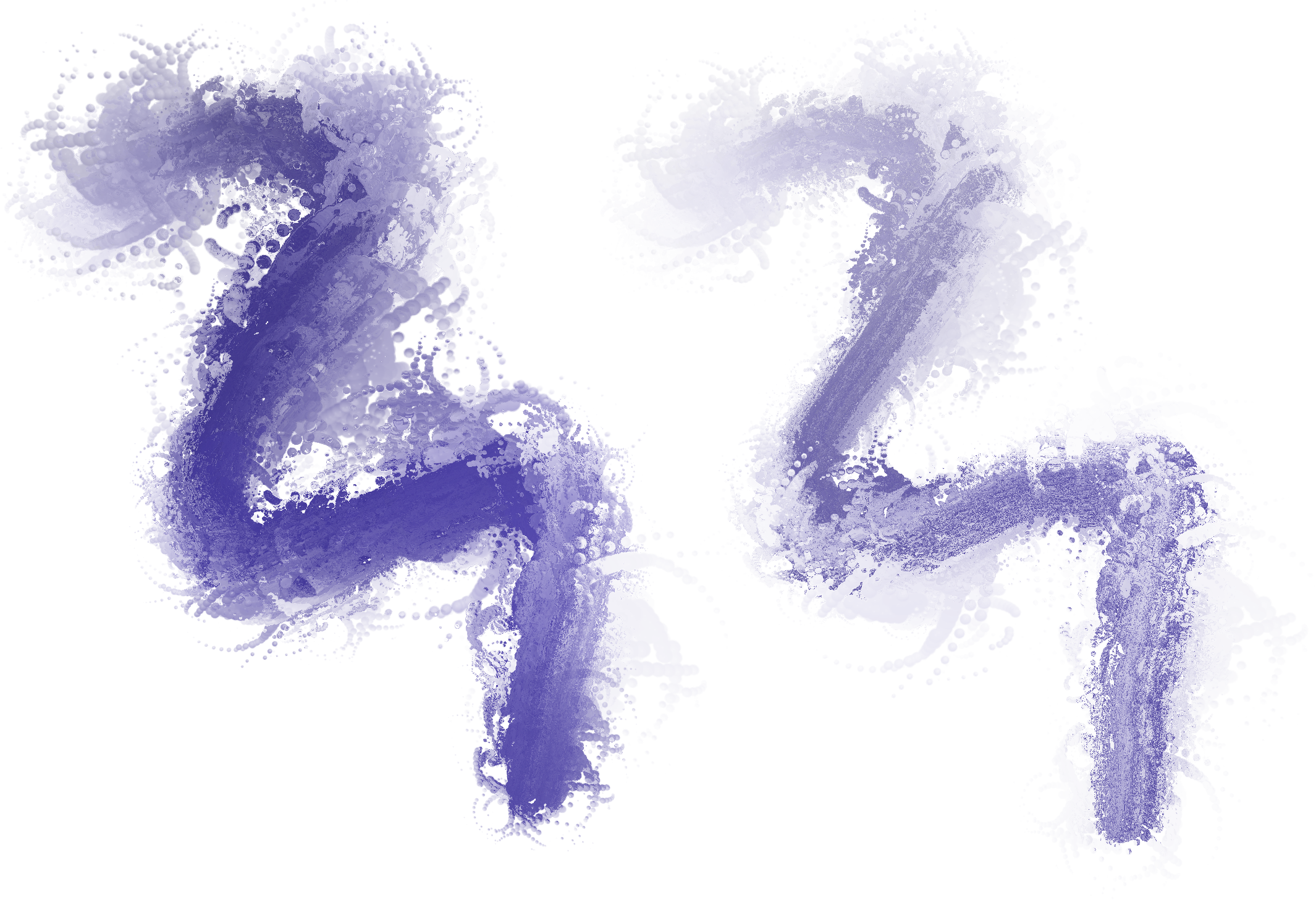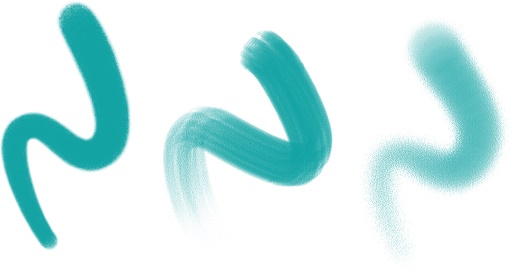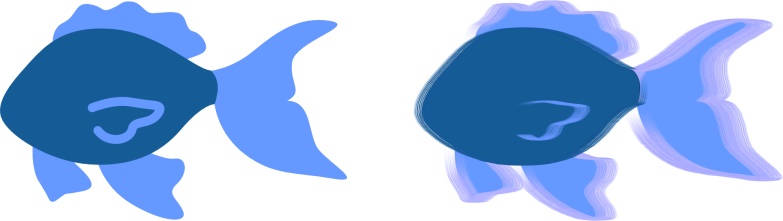CorelDRAW Graphics Suite March 2024 release
CorelDRAW Graphics Suite 2024 introduces exciting new Painterly brushes that combine the unique expressive qualities of pixel painting with the precision of vector editing, opening a world of creative possibilities for artists. Painterly brushes address a diverse spectrum of graphic design needs, rendering them an indispensable tool for users at various levels of expertise. Whether you are adding simple decorations to occasional projects or bringing complex artistic concepts to life, these versatile brushes offer a drawing experience that encourages innovation and self-expression in every design pursuit. The pixel-based brush marks of Painterly brushes replicate the look and feel of traditional art mediums like paint, pastels, and pencils, making them ideal for adding brush effects and realistic textures to vector designs and creating organic and natural-looking artwork. What is more, the pixel brushstrokes are controlled by vector curves, allowing for easy editing and manipulation of lines and shapes.
Selecting a Painterly brushstroke with an Edit shape tool like the Shape tool in this example lets you adjust the path of the stroke (1) by using the nodes and control handles; selecting the stroke with the Painterly Brush tool lets you modify the size and transparency of the pixel brush mark (2).
Start your drawing experience by selecting the Painterly Brush in the toolbox, open the Brush picker on the property bar, and delve into the rich variety of brush styles available in the CorelDRAW brush library.
Hovering over a style in the Brush picker displays a preview of the stroke's characteristics, such as shape, texture, and transparency.
The wide array of brushes, thoughtfully curated and rigorously tested, caters to diverse artistic preferences and techniques. Spanning from the luxurious textures of oils and the versatility of acrylics to the graceful flow of watercolors and the intricate detailing of airbrushing, this collection includes not only traditional dry mediums like pencils, pastels, chalks, and markers but also features digital effects and physics-inspired particle brushes generating captivating lines and patterns that evolve as they traverse the canvas.
Examples of brushstrokes created with brush styles from the CorelDRAW brush library
Once you select a brush that resonates with your creative vision, you can customize brush size and transparency to achieve the desired effect. Whether you seek bold and pronounced lines or delicate, intricate details, adjusting brush size can dictate the breadth and impact of your strokes. Meanwhile, experiment with transparency to add an extra layer of depth, create subtle transitions between overlapping elements, incorporate overlays, or infuse ethereal effects into your artwork. For information about modifying the raster attributes of brushstrokes, see Customize the pixel brush marks of Painterly brushes.
You can change the look and feel of brushstrokes by adjusting attributes such as brush size and transparency.
To refine the appearance of brushstrokes even further and incorporate them seamlessly into your design, you can manipulate the vector attributes of strokes at any time. Whether it is shaping curves, transforming paths, or making precise adjustments, CorelDRAW lets you sculpt and tailor each stroke to perfection after you add it to the canvas. For information about working with vector objects, see Shapes and Objects.
In this example, the brushstroke's color has been changed, the path's shape has been adjusted and the path rotated.
If you have a stylus, you can produce brushstrokes that fade in and out; change size, transparency, and angle based on stylus input data such as direction, pressure, tilt, and bearing.
The amount of pressure you apply with a pressure-sensitive stylus or pen tablet controls the transparency and width of your strokes.
Not only can you add brushstrokes as you draw, but you can also apply brushstrokes to existing paths, curves, and shapes created with a wide variety of drawing tools, which reveals a boundless field of creative opportunities, enabling you to embellish, customize, and breathe new life into your compositions. Furthermore, you can modify and remove brushstrokes from objects at any point, providing you with full control over the evolution of your artistic vision. For information about applying brushstrokes, see Apply, undo, and clear brushstrokes.
Painterly brushstrokes applied to vector objects
You can now access remote fonts, such as Google Fonts, directly in CorelDRAW and Corel PHOTO-PAINT. This allows you to preview a remote font without downloading it. And when you use a remote font, it is automatically downloaded for immediate use.
In CorelDRAW, this feature also saves you time when opening a document containing fonts that are not on your system or embedded in the file but available in an online library. Those missing fonts are automatically installed, eliminating any font-substitution steps. For more information, see To check online libraries for missing fonts.
And if you prefer to only work with fonts installed on your system, you can choose to not display remote fonts in the Font List box. For more information, see To customize the font list.
Enhanced! Non-destructive bitmap effects
CorelDRAW Graphics Suite 2024 simplifies working with non-destructive bitmap effects. In CorelDRAW, adding a bitmap effect from the Effects menu now automatically opens the FX tab of the Properties docker. And in Corel PHOTO-PAINT, the Effects docker has been reorganized to make it your one-stop shop for non-destructive effects.
From those dockers, you can access all the tools and settings for non-destructive effects, allowing you to make quick adjustments and experiment endlessly. When you modify an effect’s settings, you’ll see the changes in your design or image in real time. You can apply multiple special effects to the same object, and toggle on or off individual effects. And with a single click, you can reset or flatten an effect.
It’s easier than ever to work with clip masks in Corel PHOTO-PAINT thanks to new context-menu commands that make it faster and easier to access useful options. Right-clicking a clip mask in the Objects docker now offers commands for modifying a clip mask or highlighting it in context of the rest of the image by displaying a red-tinted transparent overlay.
What’s more, you can use a clip mask to define an editable area.
Now in Corel PHOTO-PAINT, it’s easier than ever to define editable areas using a color mask, which lets you select seed colors throughout the image to create a mask. Now you can use a modifier key to quickly sample multiple colors when creating a color mask.
Note: The CorelDRAW Graphics Suite 2024 for one-time purchase also introduces the following new features and enhancements: a new Focus mode that enables object editing in isolation without the risk of losing your selection, along with a new floating breadcrumb toolbar that simplifies object navigation; enhanced asset management; a streamlined print merge workflow; and Export docker refinements. For more information, see Edit objects in Focus mode, Find clipart and other local and network assets, Print merge, and Export objects and pages.