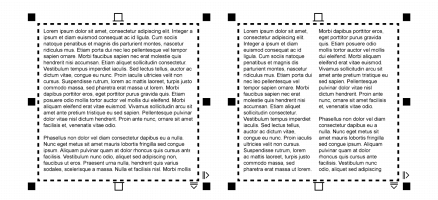
Quick links to procedures on this page:
• |
• |
• |
You can lay out text in columns. You can create columns of equal or varying widths and gutters. You can also apply right-to-left text flow to the columns for bidirectional (bidi) text, such as Arabic and Hebrew (Note that this option is available only for certain languages).
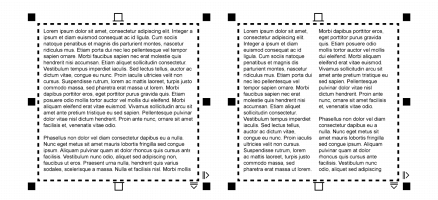
The text in the frame (left) was laid out in two columns (right).
| To add columns to a text frame |
1. |
Select a paragraph text frame.
|
2. |
Click Window |
3. |
In the Property manager docker, click the Frame button
|
4. |
Click the Columns button
|
5. |
In the Column settings dialog box, type a value in the Number of columns box.
|
| To resize text frame columns |
1. |
Click the Text tool
|
2. |
Perform a task from the following table.
|
| To change the flow of bidirectional text in columns |
1. |
Select a paragraph text frame.
|
2. |
Click Window |
3. |
In the Property manager docker, click the Frame button
|
4. |
Enable the Right-to-left columns check box.
|
The Right-to-left columns option is available only for bidirectional
languages, such as Hebrew and Arabic. The proper keyboard must also be
installed.
|
|
|
Copyright 2013 Corel Corporation. All rights reserved.