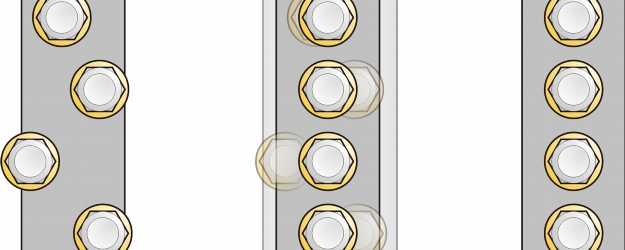
Quick links to procedures on this page:
• |
• |
Corel DESIGNER lets you precisely align and distribute objects in a drawing. You can instantly view the effect of changes as you modify the options in the Align and distribute docker. By default, objects are aligned and distributed based on their paths. You can also align and distribute objects from the edge of their outlines.
You can align objects to each other or to parts of the drawing page such as the center, edges, and grid. When you align objects to objects, you can line them up by their centers or by their edges. You can also align objects with a reference point by specifying its exact x and y coordinates.
Corel DESIGNER lets you align multiple objects to the center of the drawing page horizontally or vertically.
You can distribute objects at equal intervals in a specified area.
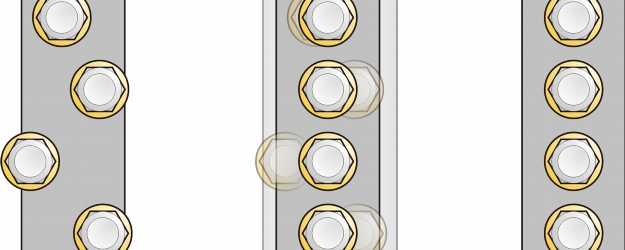
Example of aligning objects to each one’s center
| To align objects |
1. |
Select the objects.
|
2. |
Click Arrange |
3. |
In the Align area of the docker, click one of the following buttons to use an object
edge or center for aligning.
|
• |
Align left
|
• |
Align center horizontally
|
• |
Align right
|
• |
Align top
|
• |
Align center vertically
|
• |
Align bottom
|
To align objects from their outlines, click the Outline button
|
4. |
In the Align objects to area, perform any of the following tasks.
|
You can also align objects with another object quickly, without using the Align
and distribute docker, by clicking Arrange |
You can use snapping to precisely specify the alignment point. For more
information, see Working with precision.
|
| To distribute objects |
1. |
Select the objects.
|
2. |
Click Arrange |
3. |
To distribute objects horizontally, click one of the following buttons:
|
• |
Distribute left
|
• |
Distribute center horizontally
|
• |
Distribute right
|
• |
Distribute space horizontally
|
4. |
To distribute objects vertically, click one of the following buttons:
|
• |
Distribute top
|
• |
Distribute center vertically
|
• |
Distribute bottom
|
• |
Distribute space vertically
|
5. |
To choose the area over which the objects are distributed, click one of the following
buttons in the Distribute objects to area:
|
• |
Extent of selection
|
• |
Extent of page
|
|
|
Copyright 2013 Corel Corporation. All rights reserved.