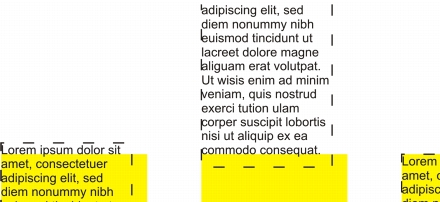
Quick links to procedures on this page:
• |
• |
• |
Corel DESIGNER lets you align text in various ways. You can align paragraph text horizontally and vertically in relation to its text frame. You can align paragraph text with the baseline grid. For more information, see Aligning text by using the baseline grid. You can also align text to a selected object.
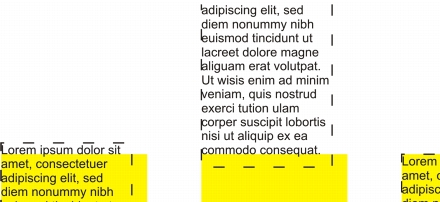
You can align a text object with other objects by using the baseline of the first line, the baseline of the last line, or the edge of the text frame.
Artistic text can be aligned horizontally, but not vertically. When you align artistic text, the entire text object is aligned in relation to the bounding box. If characters have not been shifted horizontally, applying no alignment produces the same result as applying left alignment.
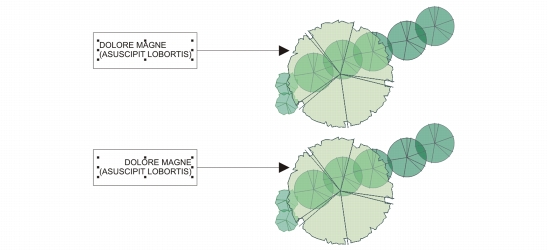
Artistic text is aligned within the bounding box, which is indicated by eight selection handles (black squares). The text at the top is left-aligned; the text at the bottom is right-aligned.
| To align text horizontally |
1. |
Do one of the following:
|
• |
Using the Text tool
|
• |
Using the Pick tool
|
If the Property manager docker is not open, click Window |
2. |
In the Property manager docker, click the Paragraph button
|
3. |
In the Paragraph area of the Property manager docker, click one of the following
buttons:
|
• |
No horizontal alignment — applies the default alignment setting
|
• |
Align left — aligns text with the left side of the text frame or the bounding box
of artistic text
|
• |
Center — centers text within the text frame
|
• |
Align right — aligns text with the right side of the text frame and the bounding
box of artistic text
|
• |
Full justify — aligns text, with the exception of the last line, with the left and
right sides of the text frame
|
• |
Force justify — aligns text, including the last line, with the left and right sides
of the text frame
|
You can also align text horizontally by clicking the Horizontal alignment
button on the property bar and choosing an alignment style from the list box.
The property bar displays an icon that corresponds to the current alignment
style.
|
You can align multiple paragraphs in a text frame by selecting them with the
Text tool
|
| To align paragraph text vertically |
1. |
Using the Pick tool
|
If the Property manager docker is not open, click Window |
2. |
In the Property manager docker, click the Frame button
|
3. |
In the Frame area of the Property manager docker, choose an alignment option
from the Vertical alignment list box.
|
You can also align text vertically by clicking the Vertical alignment button on
the property bar and choosing an alignment style from the list box. The
property bar displays the alignment icon that corresponds to the current
alignment style.
|
| To align text with an object |
1. |
Using the Pick tool
|
2. |
Click Arrange |
3. |
In the Text area, click one of the following buttons:
|
• |
First line baseline
|
• |
Last line baseline
|
• |
Bounding box
|
4. |
In the Align objects to area, click the Active objects button
|
5. |
In the Align area, click one of the following buttons to use an object edge or center
for aligning.
|
• |
Align left
|
• |
Align center horizontally
|
• |
Align right
|
• |
Align top
|
• |
Align center vertically
|
• |
Align bottom
|
To align objects from their outlines, click the Outline button
|
If you select the text objects one at a time, the last object selected is the
reference point for aligning the other objects. If you marquee select the objects
before you align them, the object that is positioned in the upper-left corner of
the selection is used.
|
If you have applied a linear transformation, such as rotation, to the text and are
aligning objects with a baseline, the objects align with the baseline point of the
starting edge of the text object.
|
|
|
Copyright 2013 Corel Corporation. All rights reserved.