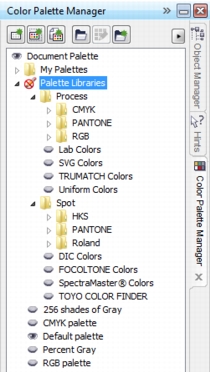
Quick links to procedures on this page:
• |
• |
The Palette libraries contain a collection of color palettes. You can control the display of the default color palettes, such as the default RGB and default CMYK color palettes. The main Palette libraries that are included are Process color and Spot color.
The Process color library contains the default RGB, CMYK, and Grayscale color palettes. In addition, you can find preset color palettes that have a specific theme, such as nature. The Spot color library contains color palettes that are provided by third-party manufacturers, such as HKS Colors, PANTONE, Focoltone, and TOYO. These color palettes can be very useful when you need specific company-approved colors for your printed projects. The color palette libraries are locked, which means that you cannot edit them.
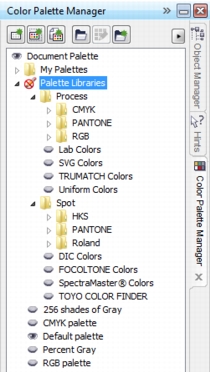
Palette libraries
| To display a color palette in the Palette libraries |
1. |
Open the Color Palette Manager.
|
2. |
In the Palette libraries folder, click the Show or hide icon
|
| To display spot or process color palettes |
1. |
Open the Color Palette Manager.
|
2. |
In the Palette libraries folder, double-click one of the following folders:
|
• |
Spot
|
• |
Process
|
3. |
Click the Show or hide icon
|
|
|
Copyright 2013 Corel Corporation. All rights reserved.