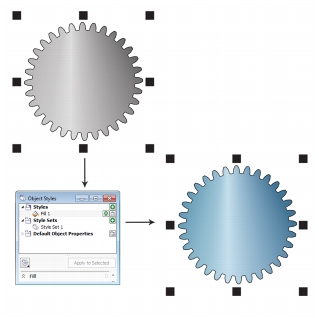
Revamped color and object styles, new color harmonies, page numbering, and OpenType support can help you format your illustrations with consistency.
In Corel DESIGNER X6, the revamped styles engine introduces a new Object styles docker that simplifies the creation, application, and management of styles. A style is a set of properties that governs the appearance of objects in your document. Corel DESIGNER X6 also introduces style sets, which are groups of styles that make it easier to have consistent formatting across multiple objects, produce iterative versions, and apply formatting with speed and consistency.
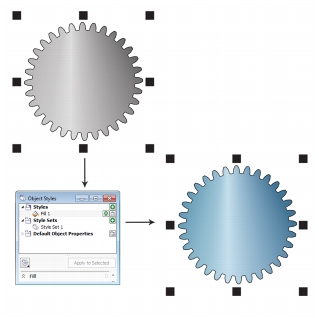
You can quickly change the look of an object by applying a style set.
You can create and apply styles and style sets to graphic objects, artistic and paragraph text, callouts and dimension lines, and objects created with Linear Pattern tools. For example, you can define an outline style by specifying attributes such as outline width, color, and line type. For text objects, you can define a character style by specifying font type, font style and size, text color, background color, character position, caps and more.
With style sets, you can combine multiple styles, which lets you define different properties at the same time. For example, you could use a style set to define fill and outline properties for callouts and dimension lines, or you could define character and paragraph styles to set the appearance of paragraph text. This makes it faster and easier to adjust those properties later, which is especially convenient for creating iterative designs. You can also create child styles or child style sets that retain some but not all of the properties in the parent style or parent style set. This is particularly useful when working with long documents. For example, you could assign a parent character style for headings and a child character style for subheadings.
For more information about object styles, see Working with styles and style sets.
The new Color styles docker lets you add the colors used in a document as color styles, which makes it easier than ever before to implement a color change throughout a project. To create a color style from an object, you simply drag the object onto the Color styles docker. If you apply that color style to other objects, you can quickly change the color and have it instantly applied to all objects linked to it.
In addition, you can break the link between an object and its color style at any time, so that you can then edit the object independently. You can also convert color styles to different color modes or to spot colors to prepare your document for production printing.
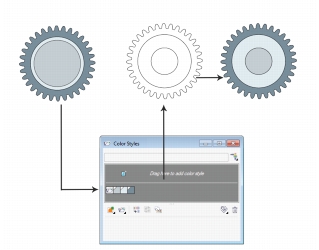
Managing document colors by using the Color styles docker
The new color harmony functionality lets you group a document’s color styles so that you can quickly and easily produce iterative designs with varying color schemes. By combining two or more color styles into a harmony, you are linking the colors into a hue-based relationship. This lets you modify them collectively, altering the color composition of your artwork in one step to quickly prepare a variety of alternate color schemes. You can also edit the individual color styles in a harmony.
In addition, you can also create a special type of color harmony called a gradient, which consists of one master color style and a number of varying shades of that color. When you alter the master color, the gradient colors are automatically adjusted to the same degree that the master color was altered. This is especially useful when outputting multiple color variations of the same design.

Color harmonies let you change combinations of colors easily.
Halos on curves can be saved as styles and applied to any curve in a project. Simply right-click a curve with a halo, and click Object styles ![]() New style from
New style from ![]() Halo.
Halo.
With Corel DESIGNER X6, the new Insert page number command helps you instantly add page numbers on all pages of a document, starting on a specific page, or starting at a particular number. This flexibility is ideal for working with multiple Corel DESIGNER files that will eventually become a single publication.
You can choose from alphabetic and numeric formats, including roman numerals, and you can display page numbers in lower- or upper-case lettering. In addition, page numbers are automatically updated when you add or delete pages in your document. You can also insert a page number inside existing artistic or paragraph text. For more information, see Inserting page numbers.
With Corel DESIGNER X6, the reengineered text engine lets you take greater advantage of advanced OpenType typography features, such as contextual and stylistic alternates, fractions, ligatures, ordinals, ornaments, small caps, swashes, and more. OpenType fonts are based on Unicode, which makes them ideal for cross-platform design work. In addition, the extended character sets offer outstanding language support.

OpenType fonts let you choose alternate appearances for selected characters.
Accessible from the Property manager docker, the OpenType features let you choose alternative appearances for individual characters, or glyphs, to suit your stylistic preference provided that the font supports advanced OpenType. For example, you can apply a different number, fraction, or ligature glyph to achieve a certain look for your text. In addition, with the Interactive OpenType feature, Corel DESIGNER X6 will suggest eligible OpenType options that you can apply to your text.
|
|
Copyright 2013 Corel Corporation. All rights reserved.