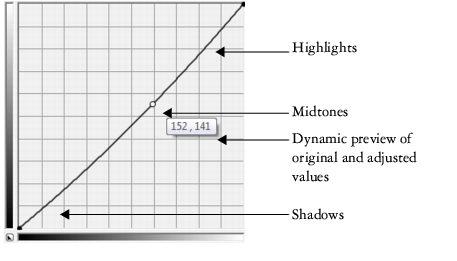
The Tone curve filter lets you perform color and tonal corrections by adjusting either individual color channels or the composite channel (all channels combined). Individual pixel values are plotted along a tone curve that appears in a graph and represents the balance between shadows (bottom of graph), midtones (middle of graph), and highlights (top of graph). The x-axis of the graph represents the tonal values of the original image; the y-axis of the graph represents the adjusted tonal values.
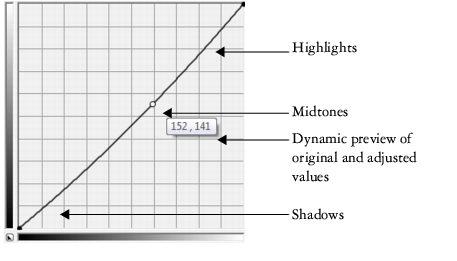
The tone curve shows the balance between the shadows, midtones, and highlights of an image. The original (x) and adjusted (y) pixel values are displayed side by side when you drag the tone curve. This example shows a small adjustment to the tonal range, in which pixel values of 152 are replaced with pixel values of 141.
You can fix problem areas by adding nodes to the tone curve and dragging the curve. If you want to adjust specific areas in an image, you can use the Eyedropper tool and select the areas in the image window. You can then drag the nodes that appear on the tone curve to achieve the effect you want.

Original image (left); the image with adjusted tonal range (right)
The histogram lets you view the adjusted tonal range and evaluate the results. For more information about histograms, see Using the histogram.
To fine-tune your adjustments, you can choose a curve style from the Style list box. For example, you can redraw the curve by using freehand lines or straight line segments.
You can adjust the color and tone of an image by applying a preset. To access a preset, click the Open button to the right of the Presets box. You can also save tone settings as presets to use with other images.
In addition, you can equalize the tonal range of an image by clicking Auto balance tone. To specify the outlying pixels (clipped pixels) at each end of the tonal range, you can click Settings and type values in the Auto-adjust range dialog box.
|
|
Copyright 2013 Corel Corporation. All rights reserved.