Quick links to procedures on this page:
You can fillet, scallop, or chamfer the corners of any curve object, whether it originates from a shape, lines, text, or a bitmap. Filleting produces a rounded corner, scalloping rounds and inverts the corner to create a notch, and chamfering bevels a corner so that it appears flat. Corel DESIGNER also lets you preview the corners before you apply the changes to them. For information about modifying the corners of squares and rectangles, see Drawing rectangles and squares.

The cabinet doors have different styles applied to the corners. From left to right you can see standard corners, filleted corners, scalloped corners, and chamfered corners.
When you fillet, scallop, or chamfer non-curve shapes, they are automatically converted to curves. Text objects must be converted to curves manually by using the Convert to curves command. Changes apply to all corners unless you select individual nodes. You cannot fillet, scallop, or chamfer a smooth or symmetrical curve; the corner must be created by two lines that intersect at an angle of less than 180 degrees.
If a fillet, scallop, or chamfer value is too high, the operation is not applied to some or all of the corners. This occurs when line segments aren’t long enough to apply the radius or chamfer distance. Even if the line segments appear long enough at the beginning of the operation, you must consider that the line segments shorten as the radius or chamfer values are applied across the object.
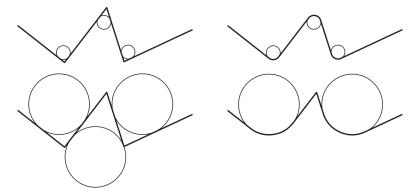
In the example above, the circles represent fillet radius settings. The upper lines show the proposed fillets on the left and the successful results on the right. The lower lines also show the proposed fillets on the left, but the results on the right show that not all corners are filleted. After the first fillet is applied, the next corner can’t be filleted because the line segment isn’t long enough. This corner is skipped, and the final corner is filleted.
| 2 . |
Click Window  Fillet/Scallop/Chamfer. Fillet/Scallop/Chamfer. |
| 3 . |
In the Fillet/Scallop/Chamfer docker, enable the Fillet option. |

The Apply button is disabled if no valid objects or nodes are selected.

If you have a square or rectangle, you can also round all corners at once by dragging a corner node toward the center of the object while the Shape tool is active. The shape is not converted to curves if you use this method.
| 2 . |
Click Window  Fillet/Scallop/Chamfer. Fillet/Scallop/Chamfer. |
| 3 . |
In the Fillet/Scallop/Chamfer docker, enable the Scallop option. |

The Apply button is disabled if no valid objects or nodes are selected.
| 2 . |
Click Window  Fillet/Scallop/Chamfer. Fillet/Scallop/Chamfer. |
| 3 . |
In the Fillet/Scallop/Chamfer docker, enable the Chamfer option. |
| 4 . |
In the Chamfer distance area, type a value in the A box to set where the chamfer will begin in relation to the original corner. |
Copyright 2015 Corel Corporation. All rights reserved.



