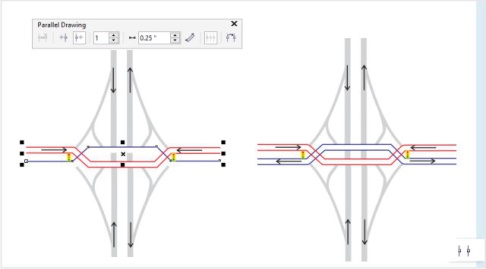
New! Parallel Drawing mode
To speed up the creation of all kinds of technical graphics, from wiring diagrams to architectural designs, Corel DESIGNER X7 has added the Parallel Drawing mode. It allows you to simultaneously draw multiple parallel curves while controlling the distance between them. The Parallel drawing toolbar lets you set the number of parallel curves to create and position them with precision, and preview the curves as you draw them. In addition, you can create a series of parallel curves based on an existing curve. For more information, see Parallel drawing.
You can draw parallel curves simultaneously.
Enhanced! Node editing
You can now reposition a node in a curve object by specifying its coordinates in the Object coordinates docker. For more information, see To specify a node’s coordinate values.
You can edit a node in a curve by specifying its coordinates.
Enhanced! Symbol styles options
You have more options when breaking a link to a symbol.
New! Corel Equation Editor
You can manage equations as editable elements within technical illustrations using the Corel Equation Editor. It lets you create and format mathematical and scientific equations, and insert them in a Corel DESIGNER X7 drawing as scalable text. For more information, see Adding equations.
You create equations and insert them in a drawing.
New! Align and Distribute docker
The new Align and distribute docker, which replaces the Align and distribute dialog box, lets you see all available alignment options at a glance and instantly view the effect of changes as you modify the settings. By default, objects are aligned and distributed based on their paths. Now you can also align and distribute objects from the edge of their outlines. You can align objects with a reference point by specifying its exact x and y coordinates. For more information, see Aligning and distributing objects.
New! Alignment guides
In addition, the new Alignment and dynamic guides docker makes it easy to modify the default settings for alignment and dynamic guides to suit your needs. For example, if you are working with a group of objects, you can display alignment guides for individual objects within the group, or for the bounding of the group as a whole. You can specify margins for alignment guides to help you align objects at a set distance, and you can choose to display the alignment guides to follow the margins only, or to follow the actual edges of the object in addition to the margins.
Using alignment guides to position objects quickly
For more information about alignment guides, see Using alignment guides.
New! Hiding and displaying objects
Corel DESIGNER allows you to hide objects and groups of objects, helping you edit objects in complex projects and experiment with your designs more easily. For more information, see Hiding and displaying objects.
You can hide and display objects.
New! Selecting adjacent nodes
Corel DESIGNER X7 offers enhanced node selection. You can now select adjacent nodes on curves by using the Shape tool while holding down Shift. For more information, see To select a node.
New! Outline Position
With Corel DESIGNER, the new Outline Position options help you create objects with more precise sizes. The Outside outline, Inside outline, and Centered outline buttons let you specify whether an outline is positioned inside the object, outside the object, or an equal combination of both. By positioning an outline inside an object, you can more easily create elements in your designs, such as walls, with specific sizes because the outline will be rendered within the object's original measurements. For more information, see Formatting lines and outlines.
New! Splitting objects
With the revamped Knife (Premium) tool in Corel DESIGNER, you can split vector objects, text, and bitmaps. You can split single objects or groups of objects along straight, freehand, or Bézier lines. For more information, see Splitting objects.
New! Copying curve segments
Corel DESIGNER lets you copy and cut curve segments, and then paste them as objects, making it easy to extract subpaths or create adjacent shapes with similar contours. For more information, see To copy or cut a curve segment.
New! Color harmonies
With new harmony rules, you can use a preset combination to shift all colors in a color harmony by predetermined values. Plus, you can use harmony rules to create a new color harmony from scratch. For more information, see Harmony rules.
Color harmonies let you change combinations of colors easily.
Enhanced! Property Manager docker
The redesigned Property manager docker has a new tab option that can help new users gain efficiency by reducing congestion. The Scroll/Tab mode button sets the docker to present only one group of formatting controls at a time, making it easier to focus on the task at hand.
Enhanced! Color Styles docker
The enhanced Color styles docker makes it easier to view, arrange, and edit color styles and color harmonies. You can now specify the brightness value for a color, and constrain the Harmony Editor’s selector ring, which preserves saturation and hue while you adjust the color.
New! Object Styles preview
A new pop-up now appears when you hover over a style in the Object styles docker, offering a quick preview of the style before it’s applied.
New! OpenType support for Asian text
You can now use advanced OpenType typography features with Asian text, such as widths, forms, vertical metrics, kana glyph alternatives, and vertical alternates and rotation. For more information, see OpenType support for Asian text.
Enhanced! Special characters, symbols, and glyphs
The revamped Insert character docker presents all characters, symbols, and glyphs associated with a selected font, making it easier than ever to find these items and then insert them in your documents. Available in Corel DESIGNER X7, CorelDRAW X7 and Corel PHOTO-PAINT X7, the docker includes a filtering option that lets you display only the character subsets that you want. For example, you can choose to display only the numbers or mathematical symbols for a selected font.
New! QR codes
The Property manager docker makes it easy to customize a QR code, and you can create an object style that saves a fixed appearance for the QR code to enable quick and easy reuse.
You can change the shape, outline width, color, and fill type of the QR code pixels, change the background color and fill type, and more. There’s also a Validate option, which analyzes the QR code to ensure it can be read by QR code readers, smartphones, and scanners. For more information, see Inserting and editing QR codes.
Enhanced! Fountain fills
You can now create elliptical and rectangular fountain fills, apply transparency to individual fill color nodes, repeat a fill within a filled object, adjust a fill’s angle of rotation, and smooth the blend transition of a fountain fill. You can also save personal fountain fills and share them in the new Content Exchange, an online repository of community content that can be downloaded and is accessible to anyone with a corel.com account. Plus, you can apply and adjust fountain fills more quickly, accurately, and creatively by using the new interactive controls in the Property manager docker. For more information, see Applying fountain fills.
New! Bitmap pattern fills
The Property manager docker provides enhanced controls for bitmap pattern fills, making it faster and easier to preview, apply, and interactively transform bitmap fills. You can save personal bitmap pattern fills and share them in the Content Exchange, an online repository of community content that can be downloaded and is accessible to anyone with a corel.com account. Plus, the new .FILL format is supported by Patterns, a new iOS app that makes it easy to create bitmap patterns from photos.
Enhanced! Color Styles docker viewing options
The Color styles docker also offers convenient viewing options, including Hint view, which provides a visual indication of all document objects that use a specific color style, and Page sorter, which displays thumbnails of all pages in a document and previews changes as you adjust colors. You can also click View ![]() Page sorter to access thumbnails of all pages in a document, with live previews of changes you make to the document’s color styles. For more information, see Viewing color styles.
Page sorter to access thumbnails of all pages in a document, with live previews of changes you make to the document’s color styles. For more information, see Viewing color styles.
Copyright 2015 Corel Corporation. All rights reserved.