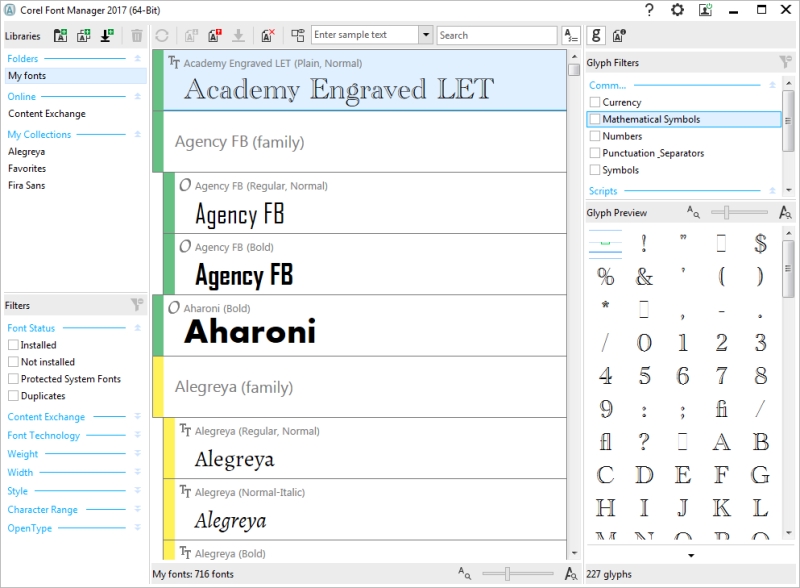
When the number of fonts on your system become less of a benefit and more a hassle, Corel Font Manager is the answer. It lets you easily handle, organize, and explore your typeface and font collections by giving you the tools to control every aspect of your typography workflow. Whether you want to find and install fonts for your projects, organize fonts for easy access, or manage unneeded fonts, Corel Font Manager has the tools you need. You can browse and search online and local fonts, preview font glyph sets, create font collections, and more. For more information about Corel Font Manager, see the Help.
New in 2017
CorelDRAW Graphics Suite 2017 lets you reuse CorelDRAW and Corel PHOTO-PAINT workspaces that were created in versions X6, X7, and X8. You have the flexibility of importing some workspace elements and excluding others. You also have the option of adding them to your current workspace or creating a totally new UI configuration. And choosing which workspace elements to import or export is faster than ever. For more information, see Importing and exporting workspaces.
You can import workspaces that were created in versions X6, X7, and X8.
New in 2017
You can assign each node type a unique shape, making them easy to identify.
Custom colors for previews and curve editing
New in 2017
You can choose custom colors for nodes, handles, and previews.
CorelDRAW Graphics Suite 2017 offers UI customization that allow you to tailor your design space to create a unique work environment. You can scale icons up to 250% and lighten or darken the application background by choosing a theme. For more information, see Customizing workspace appearance.
CorelDRAW Graphics Suite 2017 offers flexible desktop color scheme options. You can change the color of the area surrounding the drawing page in CorelDRAW or the image in Corel PHOTO-PAINT to set up the optimal environment for each project, reduce the overall workspace contrast, or increase the legibility of design elements.
Customize the color of window borders
Prepare images for canvas printing
One of the best ways to show off a great photo is to print it to canvas. With the Prep and Stretch docker in Corel PHOTO-PAINT 2017, you can prepare your photos and images for canvas printing in three easy steps. By resizing, fine-tuning, and stretching the image, you can achieve the perfect composition for your wall art. To use the Prep and Stretch docker, you must first download the Prep and Stretch extension. For more information, see To acquire an extension. For information about how to use the Prep and Stretch docker, see Preparing images for canvas printing.
Expand your collection of creative tools
Expand your collection of creative tools by downloading for free or purchasing applications, plug-ins, and extensions directly from within CorelDRAW and Corel PHOTO-PAINT. You can download your free license of Corel Website Creator, purchase AfterShot Pro for the ultimate RAW workflow, experience Corel ParticleShop for amazing bitmap effects, and more. In order to access this collection of creative tools, you need to be connected to the Internet. For more information, see Finding content with the Get More docker.
Expand your collection of creative tools with the Get More docker.
Open documents in floating windows
So you can set up your workspace in the way that best suits your style, Corel PHOTO-PAINT offers options for how your photos open. You can have a number of documents visible simultaneously in floating windows. Or if you want to focus on one image at a time, you can open files in a the default tabbed view. For more information, see To open documents in floating windows.
You can place the status bar at the top of the application window, making it easier to see useful information about selected objects, such as color, fill type, outline, and more. For more information, see To change the position of the status bar.
Community website for developers
Visit http://community.coreldraw.com/sdk/ to get started.
To use the Border and Grommet dialog box, you must first download the Border and Grommet extension.
![]()
Not all suite components documented in this Help are available in our Trial, Academic, and OEM versions. Unavailable components may include Corel applications, product features, third-party utilities, and extra content files.
Copyright 2017 Corel Corporation. All rights reserved.