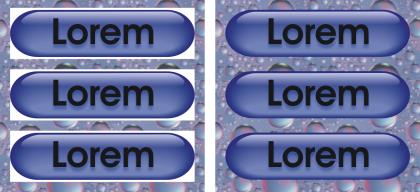
| • | To export a palette-based image with a transparent background |
Corel PHOTO-PAINT lets you export palette-based images, such as paletted GIF or 8-bit PNG, with transparent colors and backgrounds. These images, such as buttons and logos, are commonly used on webpages with colored or patterned backgrounds.
If you place an image with an opaque background onto a webpage, the image background color appears as a rectangle on the page. By making an image background transparent, the image background blends in with the page. Transparent image backgrounds also let you change the color or pattern of a webpage background without having to change the backgrounds of the images to match.
The background color must be a single, solid color that is not used elsewhere in the image. You can also make an editable area or a protected area transparent. For information about defining these areas, see Working with masks.
You can create an image with a transparent background to use on a webpage.
You can also create transparent backgrounds on images in other file formats. For information, see Cutting out images.
| To export a palette-based image with a transparent background |
|
| 1 . | From the Export to web dialog box, choose a paletted file format, such as GIF or 8-bit PNG, from the Format list box. |
| 2 . | Perform one or more tasks from the following table. |
|
In the Settings area, enable the Transparency check box.
|
|
|
Click the Eyedropper on the toolbar, and then click the image to choose a color. In the Settings area, click the Make the selected color transparent button
|
|
|
In the Settings area, open the Matte color picker, and click a color.
|
For best results, choose None from the Dithering list box in the Settings area.
Copyright 2015 Corel Corporation. All rights reserved.