When you start up Corel PaintShop Pro for the first time, the Manage workspace appears as your main workspace with the following four components: Navigation palette, Preview area, Organizer palette, and the Info palette. For information about each of these palettes, see The Manage workspace.
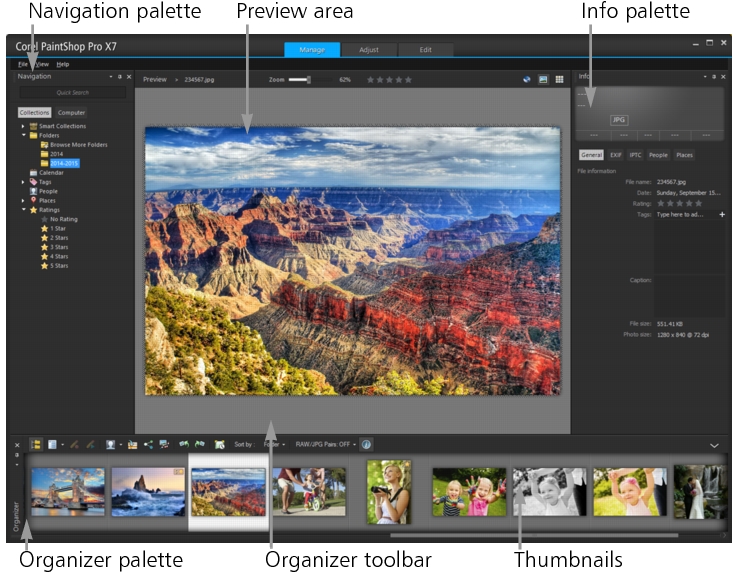
Manage workspace in Preview mode
Depending on your specific needs, you can customize the Manage workspace by choosing the Preview, Thumbnail, or Map mode, resizing, moving, or hiding the palettes, and selecting display and file preferences. For more information, see Setting Manage workspace preferences.
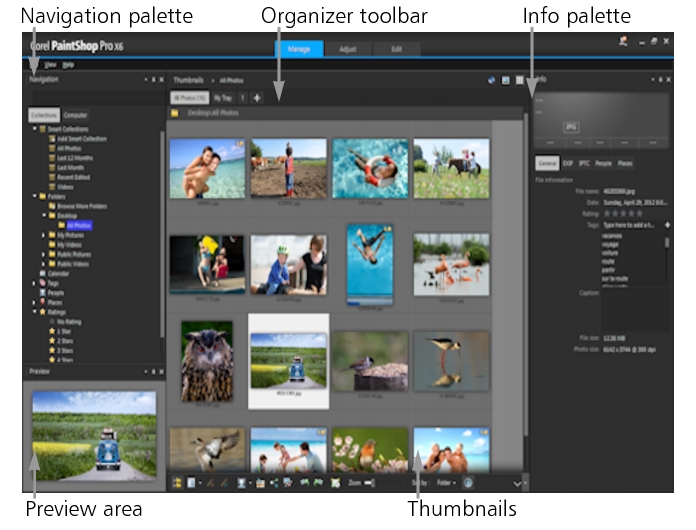
Manage workspace in Thumbnail mode
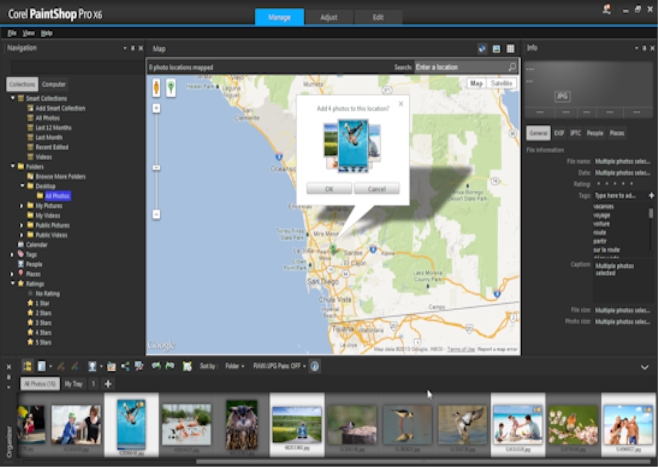
Manage workspace in Map mode
|
• |
Preview mode  — displays a large preview area of a single image — displays a large preview area of a single image |
|
• |
Thumbnail mode  — expands and locks the Organizer palette content in the preview area — expands and locks the Organizer palette content in the preview area |
|
• |
Map mode  — displays a map where photos can be matched to specific locations — displays a map where photos can be matched to specific locations |
Manage workspace

When you customize the Manage workspace, the program remembers the latest layout settings and automatically saves them for your next session.
Manage workspace

A convenient way to minimize the Organizer palette (or any palette) is to click the Auto Hide button  on the palette title bar. For more information, see To roll up a toolbar or palette.
on the palette title bar. For more information, see To roll up a toolbar or palette.
Copyright 2014 Corel Corporation. All rights reserved.
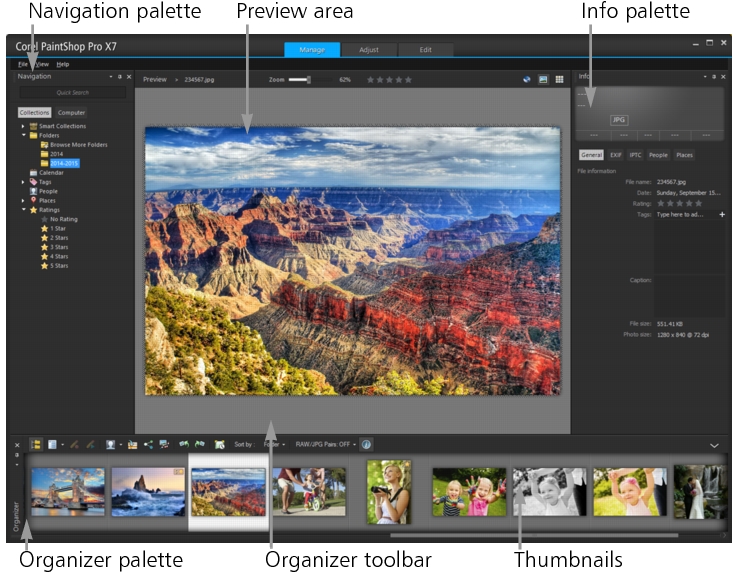
![]() on the palette title bar. For more information, see To roll up a toolbar or palette.
on the palette title bar. For more information, see To roll up a toolbar or palette.