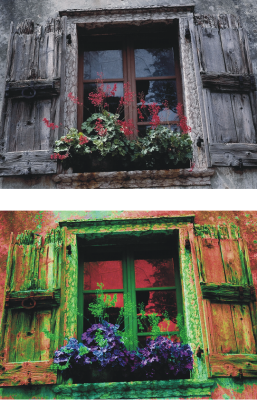
The Adjust Colors effect lets you control the hue, saturation, and value of an image in much the same way as you would adjust your television. It also lets you adjust the image colors equally or by using the luminosity of an external source.
You can choose any of the following adjustment methods:
| • | Uniform Color — adjusts all pixels equally |
| • | Paper — uses the selected paper grain to control the color adjustment |
| • | Image Luminance — uses the luminance of the image as the model for color adjustment. Areas of greater luminance are adjusted more. |
| • | Original Luminance — uses the luminance of the clone source as the model for color adjustment. If you have not set up a clone source, the current pattern is used. |
| • | [Alpha channel] or [Layer mask] — sets the selected alpha channel or layer mask as the model for controlling color adjustment. For example, a black-to-white gradation in the channel or mask lets you adjust the color progressively across the image. In black areas of the channel or mask, colors are not changed. In white areas of the channel or mask, the adjustment applies fully. Transitional areas receive proportional color adjustments. |
Use the Adjust Color dialog box to change the hue, saturation, and value of an image.
| To adjust colors equally |
|
| 1 . | To apply the effect to: |
| • | The canvas — Click the Canvas in the Layers panel. |
| • | A selection — Click a selection tool from the toolbox, and drag in the document window to select an area. |
| • | A layer — Click a layer in the Layers panel. |
| 2 . | Choose Effects |
| 3 . | Choose Uniform Color from the Using list box. |
| 4 . | Adjust any of the Adjust Colors controls. For information, see Adjust Colors controls. |
| To adjust colors by using paper luminance |
|
| 1 . | Do one of the following: |
| • | On the Brush tool |
| • | Choose Window |
| 2 . | Click a paper texture swatch in the Paper Textures area. |
| 3 . | To apply the effect to: |
| • | The canvas — Click the Canvas in the Layers panel. |
| • | A selection — Click a selection tool from the toolbox, and drag in the document window to select an area. |
| • | A layer — Click a layer in the Layers panel. |
| 4 . | Choose Effects |
| 5 . | Choose Paper from the Using list box. |
| 6 . | Adjust any of the Adjust Colors controls. For information, see Adjust Colors controls. |
| To adjust colors by using image luminance |
|
| 1 . | To apply the effect to: |
| • | The canvas — Click the Canvas in the Layers panel. |
| • | A selection — Click a selection tool from the toolbox, and drag in the document window to select an area. |
| • | A layer — Click a layer in the Layers panel. |
| 2 . | Choose Effects |
| 3 . | Choose Image Luminance from the Using list box. |
| 4 . | Adjust any of the Adjust Colors controls. For information, see Adjust Colors controls. |
| To adjust colors by using clone, texture, or pattern luminance |
|
| 1 . | Perform a task from the following table. |
| 2 . | In the Clone Source panel (Window |
|
Choose Embedded Image from the Source list box.
In the Embed Source Image dialog box, do one of the following:
Click OK.
|
||||||||||
|
Choose Texture from the Source list box, and click a texture swatch in the Painter Textures area.
|
||||||||||
|
Choose Current Pattern from the Source list box, and click a pattern swatch in the Painter Patterns area.
|
| 3 . | To apply the effect to: |
| • | The canvas — Click the Canvas in the Layers panel. |
| • | A selection — Click a selection tool from the toolbox, and drag in the document window to select an area. |
| • | A layer — Click a layer in the Layers panel. |
| 4 . | Choose Effects |
| 5 . | Choose Original Luminance from the Using list box. |
| 6 . | Adjust any of the Adjust Colors controls. For information, see Adjust Colors controls. |
| Adjust Colors controls |
|
| • | Hue Shift — adjusts the hue of pixels |
| • | Saturation — adjusts the amount of pure hue in the color |
| • | Value — adjusts color brightness. Moving the slider to the left darkens colors. |
| • | Reset — resets the sliders to their default settings |