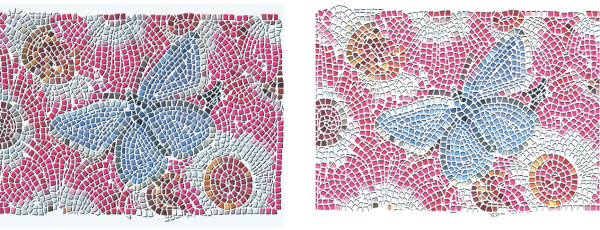
| • | To give mosaic tiles a 3D look |
You can create mosaics with a 3D appearance by rendering tiles into a mask. This technique places the tile shapes in a new channel named Mosaic Mask (in the Channels panel), which allows you to add depth to the tiles by using surface texture to create a 3D appearance.
You can render tiles to a mask to create a look of 3D tiles.
| To give mosaic tiles a 3D look |
|
| 1 . | Choose Effects |
| 2 . | Drag in the document window to apply tiles. |
| When the mosaic is complete, you can proceed to step 3. |
| 3 . | Choose Render To Mask from the Action list box. |
| 4 . | Click Render To Mask, and then click OK. |
| This action uses tile data to create a new channel in the Channels panel (Window |
| 5 . | Choose Effects |
| 6 . | In the Apply Surface Texture dialog box, choose Mosaic Mask from the Using list box. |
| 7 . | Adjust the Amount or Softness sliders to achieve the level of relief that you want. |
| In most cases, the best results are obtained with the Picture slider set at 100%. For more information, see Using 3D brushstrokes to create texture. |
| Because Corel Painter uses the tile shapes from the channel, the resulting surface texture gives the tiles a realistic 3D appearance. |