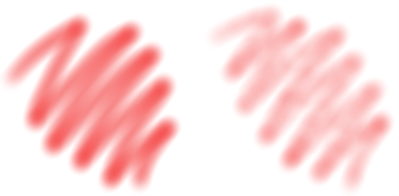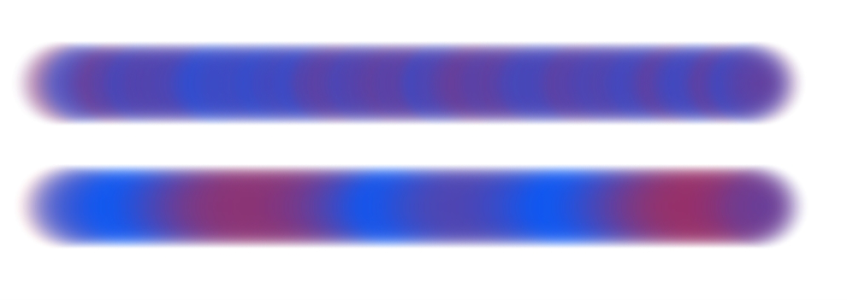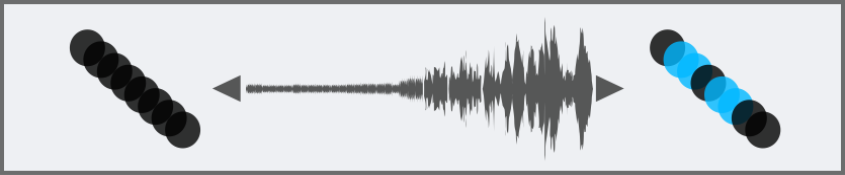Color Expression controls
Color Expression determines whether Corel Painter should use the main or additional color in an image. Using Color Expression, you can introduce input (such as direction) which controls output when you apply two-color brushstrokes. You can control the variation between the main and additional colors in a brushstroke by adjusting Color Jitter. You can also smooth the variation between the main and additional colors along the brushstroke.
Soft airbrush brushstrokes without Color Jitter (left) and with Color Jitter (right)
Color Jitter applied to a brushstroke without jitter smoothing (top) and with jitter smoothing (bottom)
You can also link color variation in brushstrokes to audio input from your microphone, or internal audio such as streaming music.
Brushstroke color can change in synch with audio input.
To set color expression controls

1
Choose
Window  Brush Control Panels
Brush Control Panels  Brush Media
Brush Media  Color Expression
Color Expression.
2
In the
Color Expression panel, choose one of the following options from the
Expression list box:
•
None — applies no adjustment to the color expression
•
Velocity — adjusts the color expression based on the dragging speed
•
Direction — adjusts the color expression based on the direction of the stroke, and according to the value you set with the slider or in the box
•
Pressure — adjusts the color expression based on stylus pressure
•
Wheel — adjusts the color expression based on the wheel settings on an airbrush stylus, specifically the Wacom Intuos Airbrush stylus
•
Tilt — adjusts the color expression based on the angle of the stylus from the tablet
•
Bearing — adjusts the color expression based on the direction in which the stylus points
•
Rotation — adjusts the color expression based on the rotation of the stylus
•
Source — adjusts the color expression based on the luminance of the clone source
•
Random — adjusts the color expression at random
If you want to switch the main and additional colors, click the
Invert button

.
If you chose
Direction from the
Expression list box, move the
Direction slider until the desired angle is achieved.
To control the variation between the main and additional colors in a brushstroke

1
Choose
Window  Brush Control Panels
Brush Control Panels  Brush Media
Brush Media  Color Expression
Color Expression.
2
Move the
Color Jitter slider.
To smooth the color variation along the brushstroke, move the
Smoothness slider.
To link color expression to audio

1
Choose
Window  Brush Control Panels
Brush Control Panels  Brush Media
Brush Media  Color Expression
Color Expression.
2
Click the
Audio Expression button

.
To choose an audio input and adjust audio settings, choose
Window  Audio Expression
Audio Expression  Audio Settings Panel
Audio Settings Panel. For more information, see
Audio Expression.