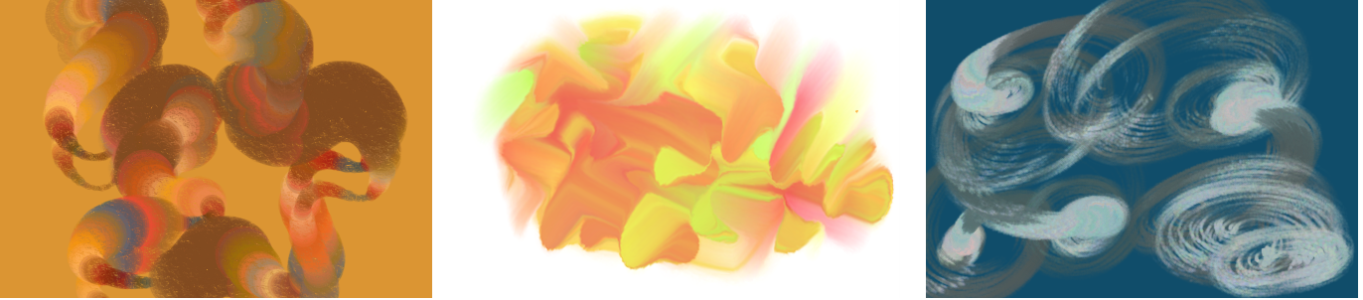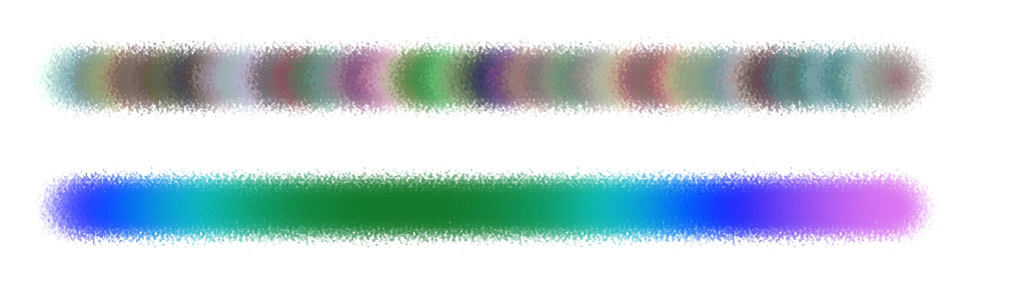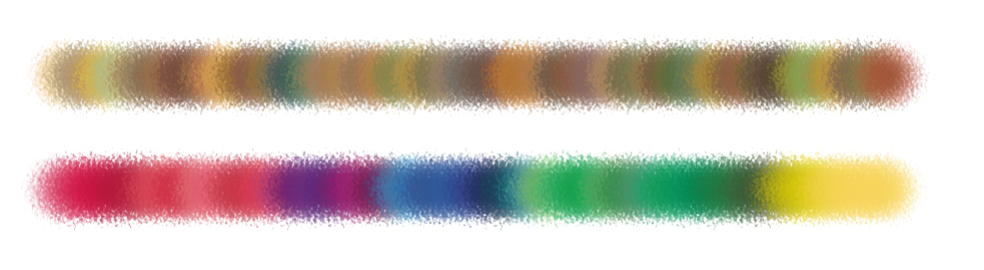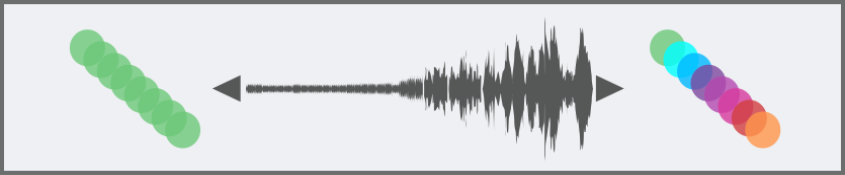Color Variability controls
Color variability allows you to create brushstrokes of more than one color. Color variability can be set for HSV or RGB mode, and it can be based on the current gradient or color set. For information about color sets, see Working with color sets and Creating and exporting color sets.
Examples of brushstrokes with color variability
You can also use the Smoothness slider to smooth the color variability in a brushstroke for a more organic look.
Color Variability applied to a brushstroke without smoothing (top) and with smoothing (bottom)
Color Variability based on a color set applied without smoothing (top) and with smoothing (bottom)
Audio Expression lets you link color variability to audio input from your microphone, or internal audio such as streaming music. The brushstroke colors vary in synch with the changes of the audio signal.
Color Variability linked to audio (right)
To display the Color Variability panel

•
Choose
Window  Brush Control Panels
Brush Control Panels  Brush Media
Brush Media  Color Variability
Color Variability.
To set color variability in HSV mode

1
In the
Color panel, choose a main color.
2
Choose
Window  Brush Control Panels
Brush Control Panels  Brush Media
Brush Media  Color Variability
Color Variability.
3
Choose
in HSV from the list box.
4
Adjust the
Hue Variability,
Saturation Variability, and
Value Variability sliders to control hue, saturation, and value ranges for color variability:
•
Moving the
±H slider to the right increases the number of hues in the resulting brushstroke. These colors are the ones adjacent to the selected color on the color wheel.
•
Moving the
±S slider to the right increases variability in the color intensity of the brushstroke.
•
Moving the
±V slider to the right increases variability in the brightness of the brushstroke.
You can try different hue, saturation, and variability settings with any of the brushes to produce interesting results.
To smooth the color variability in the brushstroke, move the
Smoothness slider.

When you save a brush variant, the current color variability setting is also saved.
To set color variability in RGB mode

1
In the
Color panel, choose a main color.
2
Choose
Window  Brush Control Panels
Brush Control Panels  Brush Media
Brush Media  Color Variability
Color Variability.
3
Choose
in RGB from the list box.
4
Move the
±R,
±G, and
±B sliders to control color variability of red, green, and blue values.
To smooth the color variability in the brushstroke, move the
Smoothness slider.
To set color variability based on the current gradient

1
In the
Color panel, choose a main color.
2
Choose
Window  Brush Control Panels
Brush Control Panels  Brush Media
Brush Media  Color Variability
Color Variability.
3
Choose
from Gradient from the list box.
Color variability is now based on random colors from the current gradient.
To smooth the color variability in the brushstroke, move the
Smoothness slider.
To set color variability based on the current color set

1
In the
Color panel, choose a main color.
2
Choose
Window  Brush Control Panels
Brush Control Panels  Brush Media
Brush Media  Color Variability
Color Variability.
3
Choose
from Color Set from the list box.
Color variability is now based on random colors from the current color set.
To smooth the color variability along the brushstroke, move the
Smoothness slider.
To ignore color set variability

1
Choose
Window  Brush Control Panels
Brush Control Panels  Brush Media
Brush Media  Color Variability
Color Variability.
2
Enable the
Ignore color variability from color sets check box.
To link color variability to audio

1
Choose
Window  Brush Control Panels
Brush Control Panels  Brush Media
Brush Media  Color Variability
Color Variability.
2
Click the
Audio Expression button

.
To choose an audio input and adjust audio settings, choose
Window  Audio
Audio  Audio Settings Panel
Audio Settings Panel. For more information, see
Audio Expression.