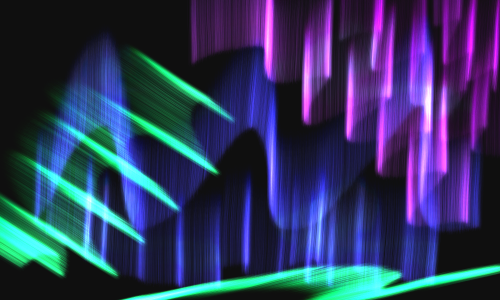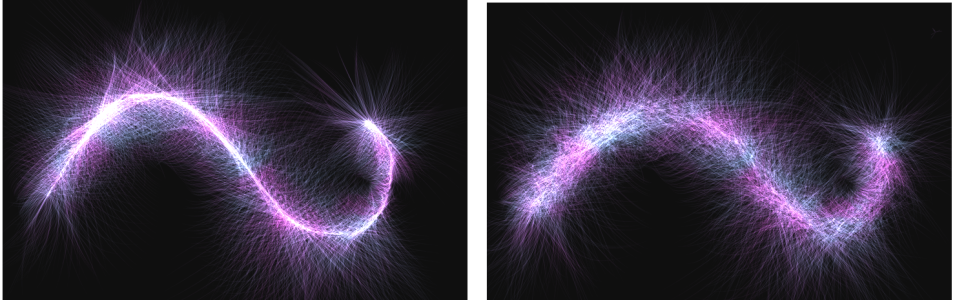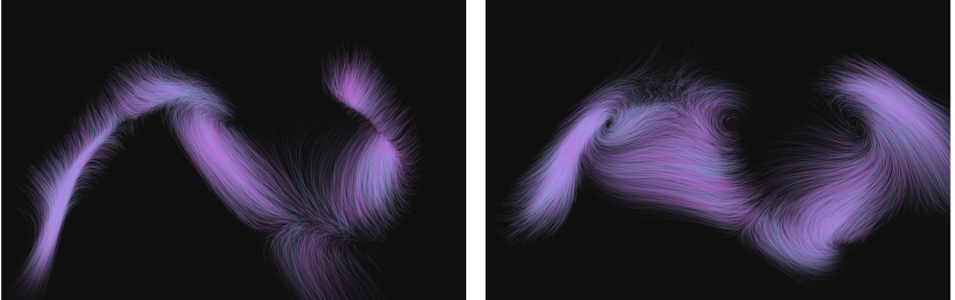Flow Particle dab types
Brushes that uses Flow Particle dab types emit short-lived particles that flow out from the center of the brushstroke across the canvas and gradually fade. Their movement resembles that of fireworks. As they flow, they encounter forces that change their path, resulting in a chaotic or controlled movement. The Flow brushes are easily influenced by force, chaos, and flow maps. For more information about flow maps, see Applying and adjusting flow maps.
You can customize brushes that use Flow Particle dab types by using the Flow Particles control panel, which includes the Position Jitter, Randomize Chaos, and Enhance Flow Map controls.
The Position Jitter slider lets you vary the starting position of the particles. You can also associate the position jitter with an expression by choosing an option from the Expression list box. For more information about Expression controls, see Expression settings. In addition, you can link position jitter to audio input from your microphone, or internal audio such as streaming music. For more information, see Audio Expression.
Low position jitter (left) and high position jitter (right)
A brushstroke with low position jitter (left) and high position jitter (right)
The Randomize Chaos check box lets you change the chaos pattern randomly for a more organic look.
Particle paths before and after applying randomized chaos
A brushstroke with randomized chaos off (left) and on (right)
The Enhance Flow Map controls include the Edge slider and the Brightness slider, which modify the brushstroke based on the edge and brightness of the flow map.
To choose a brush that uses Flow Particle dab types
To customize a Flow Particle brush variant
While painting with a Flow Particle brush, you can quickly access brush controls by clicking the Flow Particles flyout button on the property bar.