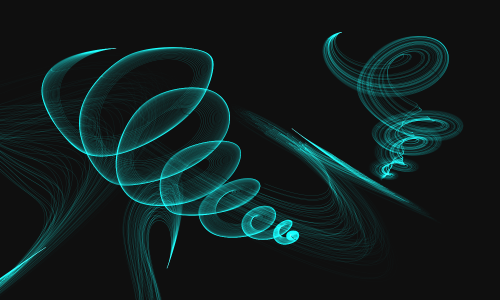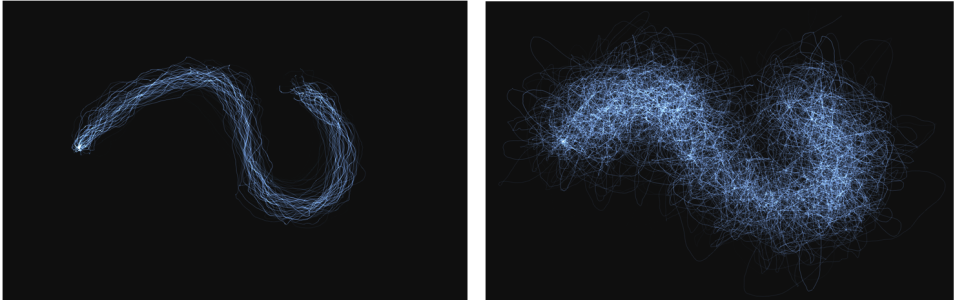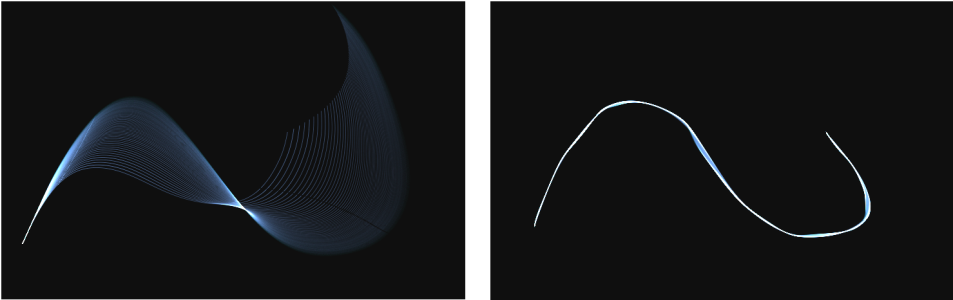Gravity Particle dab types
Brushes that use Gravity Particle dab types create sweeping marks that dramatically shrink and grow with movement. The movement of the particles in a Gravity brush resembles planetary movement, as the particle paths are greatly influenced by velocity, acceleration, and other forces. Depending on the speed of the stroke, the particles can stay tight within the brushstroke, or they can be pulled apart by forces.
Gravity Particle brush controls
You can customize brushes that use Gravity Particle dab types by using the Gravity Particles control panel, which includes the Velocity, Acceleration, and Spin Rate controls.
The Velocity slider sets the base speed of all particles. Use it together with the Acceleration slider to control the forward movement of the particles.
The Acceleration slider sets the distance between particle paths.
Left: Low velocity and acceleration. Right: High velocity and acceleration
A brushstroke with low velocity and acceleration (left) and high velocity and acceleration (right)
The Spin Rate slider sets the speed at which the particles spin around the cursor. Slower spin rates allow the particles to track the cursor closely, while higher spin rates allow the particles to travel further away from the cursor.
Low spin rate (left) and high spin rate (right)
A brushstroke with low spin rate (left) and high spin rate (right)
You can also associate the spin rate with an expression by choosing an option from the Expression list box. For more information about Expression controls, see Expression settings. In addition, you can link spin rate to audio input from your microphone, or internal audio such as streaming music. For more information, see Audio Expression.
Using Audio Expression to vary spin rate
For information about common Particle brush settings, see Common Particle brush controls.
For information about other brush settings, see Adjusting brushes with brush controls.
To choose a brush that uses Gravity Particle dab types
To customize a Gravity Particle brush variant
While painting with a brush that uses Gravity Particle dab types, you can quickly access brush controls by clicking the Gravity Particles flyout button on the property bar.