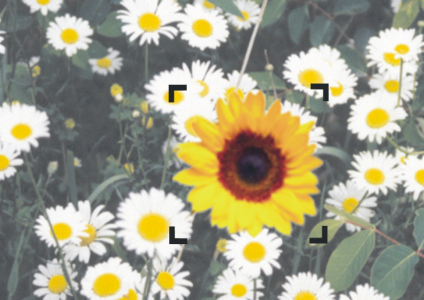Selecting layers
In Corel Painter, you have different options for selecting individual and multiple layers. You must select layers to make changes such as moving, aligning, and painting. If no layers are selected when making changes, you may make unwanted changes to the canvas.
Layer Adjuster tool and Auto-Select Layer option
You can select layers with the Layer Adjuster tool if the Auto-Select Layer option is enabled.
When you choose the Layer Adjuster tool from the toolbox, the property bar displays layer-related options including the Auto-Select Layer check box. When you enable this option, you can select layers automatically with the Layer Adjuster tool by clicking an area of layer content in the document window.
By default, the Auto-Select Layer option is disabled. This means that the layer selection is "locked in" — the Layer Adjuster tool affects only the selected layer or layers. In other words, without enabling the Auto-Select Layer option, you cannot select a layer by clicking it in the document window; you must select a layer by clicking it in the Layers panel.
You can select a layer, multiple layers, or a layer group from the Layers panel. Because the Layers panel lists all image layers, it’s a useful tool for browsing and selecting layers. For more information, see Displaying the Layers panel.
You can also display layer indicators, which are handles that display at the corners of a selected layer’s content. The layer indicators provide a visual representation of the layer’s bounding box. For more information, see Moving layers.
Show the layer indicators to mark the corners of a selected layer.
To select a layer
|
• In the Layers panel, hold down Command (macOS) or Ctrl (Windows), and click each layer you want to select.
|
|
You can also press the F key to activate the Layer Adjuster tool.
If you are working with a shape, you can switch to the Shape Selection tool by double-clicking a shape with the Layer Adjuster tool.
To deselect layers
You can also deselect a single layer by clicking the Layer options button in the Layers panel, and choosing Deselect Layer.
To show layer indicators
To hide the layer indicators, click the Layer options button , and choose Hide Layer Indicators.