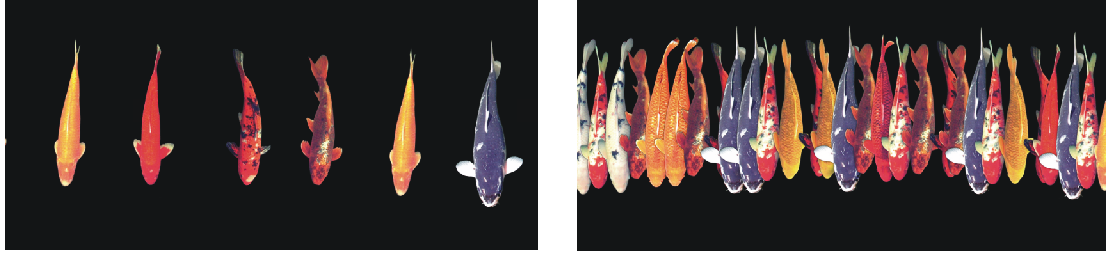Adjusting the size and spacing of image hose elements
You can scale the size of image elements that are applied by the Image hose. At 100%, the images are the same size as they are in the nozzle file.
You can also control the space between images.
The Spacing slider controls the spacing of the images. Settings shown are 85% (left) and 20% (right).
Because spacing is based on the diameter of the brush, the Size settings also affect image spacing. For example, increasing the brush size adds space between the images applied with the hose.
The Min Size slider also affects the size of images applied by the Image hose. When set to stylus pressure or direction, the Min Size setting determines the range within which the images you apply will vary in size. For more information, see Spacing controls and Size controls.
You can also randomize the proximity of images to the stroke path by increasing jitter.
To adjust the scale of the image hose elements
You can also change the scale of the elements by moving the Size slider on the property bar, just as you would with other brushes.