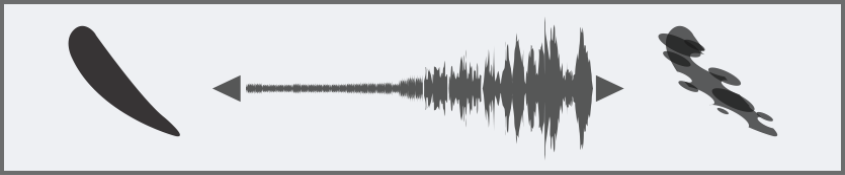Stroke Jitter controls
The Stroke Jitter controls introduces a randomized jitter to the brushstroke. Instead of appearing directly along the stroke, dabs appear randomly outside the brushstroke path. You can also set an Expression setting to further control the Stroke Jitter effect. For more information, see Expression settings.
You can set some stroke jitter options on the property bar. For more information, see To choose a dab profile using the property bar.
Brushstrokes with Stroke Jitter set to 0 (top) and 3.13 (bottom)
Audio Expression lets you link the Stroke Jitter effect to audio input from your microphone, or internal audio such as streaming music. The jitter changes in synch with the audio signal.
Varying Stroke Jitter in synch with audio
You can also find feature-specific jitter controls on the following brush control panels: Opacity, Grain, Size, Angle, Airbrush, Impasto, and Color Expression.
To set stroke jitter
|
To choose an audio input and adjust audio settings, choose Window
|