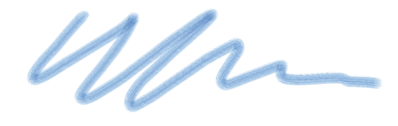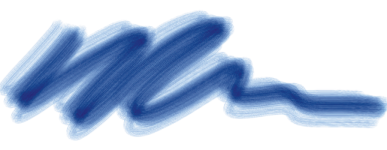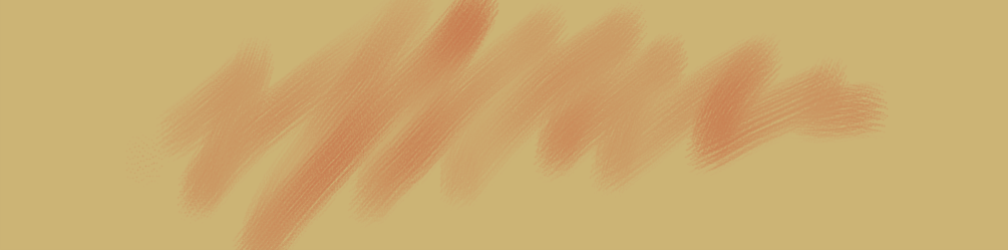General controls: Stroke types
The Stroke Type determines how a brushstroke applies media. Corel Painter brushes use one of the following stroke types.
• You can use Static Bristle, Captured, or one of the bristly rendered dab types (such as Camel Hair) with the Single stroke type to create the effect of multiple bristles.
The Single stroke type has one dab path.
• The Multi stroke type draws a set of randomly distributed dab paths, positioned around the brushstroke you make. These dabs leave dab paths that are not parallel and might overlap. The Multi stroke type may produce different results each time you use it. For more information, see Multi controls.
• Increasing the Stroke Jitter value in the Stroke Jitter panel spreads out the strokes in a multi-stroke brush.
• Increasing the amount of bristles can increase the density of the brushstroke. For more information, see Multi controls.
• Multi-stroke brushes are computed before you apply them, therefore, the computing process can delay their appearance on the canvas. Because of this delay, multi-stroke brushes work best when you apply short, controlled strokes.
The Multi stroke type draws a set of randomly distributed dab paths.
• The Rake stroke type draws a set of evenly distributed dab paths. The several dab paths in a rake brushstroke are parallel. You can control all other aspects of the stroke by using settings in the Rake brush control panel.
• Each bristle in a Rake brush can have a different color. Increasing Color Variability in Corel Painter causes bristles to be colored differently.
A Rake stroke is composed of evenly distributed dab paths.
• The Hose stroke type applies only to the Image Hose. It’s a single stroke composed of the current Image Hose Nozzle file. For more information about the Image Hose and Nozzle files, see Image hose.
The Hose stroke type uses the current Nozzle file as media.
• The Glazing stroke type draws brushstrokes with smooth opacity build-up from the beginning of the mark to the end. The paint that each dab deposits on the canvas is temporarily added to an invisible layer, and then the layer is dropped down onto the canvas.
In a Glazing stroke type, opacity builds up gradually from a minimum to a maximum along a brushstroke.