Quick links to procedures on this page:
The Glass Distortion effect creates the kind of distortions you would see if you were looking at your image through a sheet of glass. You can make your image appear as if it is behind the pebble glass of a shower door, or you can distort your image beyond recognition.
Glass Distortion works by relocating the pixels of the image based on a displacement map. The map is created by combining displacement information from a source with a preset map type.
Before (left) and after (right) applying Glass Distortion.
There are five sources of displacement information:
| • |
Paper uses the information in a paper texture to displace pixels. More displacement is applied to light areas of the texture, and less to dark areas. Paper texture is good for creating the pebbled glass effect. Unless you want frosted glass, you’ll probably want to increase the scale of the paper. |
| • |
3D Brushstrokes uses the difference in luminance between the brushstrokes applied to the clone and the current document |
| • |
Image Luminance uses the light and dark areas in the current document to determine the intensity of distortions |
| • |
Original Luminance uses the clone source’s luminance. Use a tessellation as the clone source to produce a bumpy glass effect. |
| • |
[Alpha channel] or [Layer mask] uses the luminance of a channel or layer mask. More distortion appears in the light areas of the channel. You must have a saved alpha channel or layer mask to use this source. |
|
1
|
Choose Window  Paper Panels Paper Panels  Papers. Papers. |
|
4
|
Choose Effects  Focus Focus  Glass Distortion. Glass Distortion. |
|
5
|
Choose Paper from the Using list box. |
|
5
|
Choose Effects  Focus Focus  Glass Distortion. Glass Distortion. |
|
6
|
Choose 3D Brush strokes from the Using list box. |
|
2
|
Choose Effects  Focus Focus  Glass Distortion. Glass Distortion. |
|
3
|
Choose Image Luminance from the Using list box. |
|
• |
To use a clone source, choose Window  Clone Source. In the Clone Source panel, click the Open Source Image button Clone Source. In the Clone Source panel, click the Open Source Image button  , and Open Source to choose a clone source. , and Open Source to choose a clone source. |
|
• |
To use a pattern, choose Window  Media Library Panels Media Library Panels  Patterns, and click a pattern swatch from the Pattern library panel. Patterns, and click a pattern swatch from the Pattern library panel. |
|
3
|
Choose Effects  Focus Focus  Glass Distortion. Glass Distortion. |
|
4
|
Choose Original Luminance from the Using list box. |
|
3
|
Choose Effects  Focus Focus  Glass Distortion. Glass Distortion. |
|
4
|
Choose Original Luminance from the Using list box. |
| • |
Softness — controls the transitions between displaced colors |
|
Increasing the Softness setting creates more intermediate steps, which produces a smoother distortion. If you experience aliasing in a glass distortion, try increasing the Softness setting. |
| • |
Refraction (Map type) — displaces pixels in the same way that an optical lens bends light. This is the best map type for creating distortions that you’d expect from looking through glass. |
| • |
Angle Displacement (Map type) — moves pixels in different directions. Increasing the Softness value by a small amount (from 0 to 0.1) with this map type produces dramatic changes in the glass distortion. |
| • |
Amount — controls the degree of displacement. Moving the slider to the right increases the distortion. |
| • |
Variance — creates multiple variations in the neighborhood of the displacement. The result of increasing variance depends on the type of image and other settings. |
| • |
Direction — controls the direction of displacement. The 3 o’clock position corresponds to 0°. The Refraction map type is not dependent on direction. |
| • |
Quality — changes the quality of the distortion |
Copyright 2016 Corel Corporation. All rights reserved.
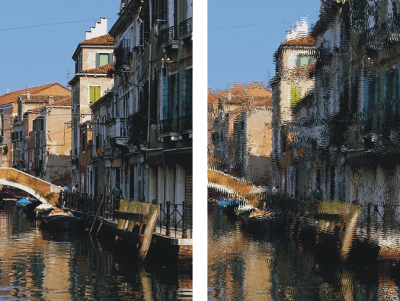
 , and Open Source to choose a clone source.
, and Open Source to choose a clone source.