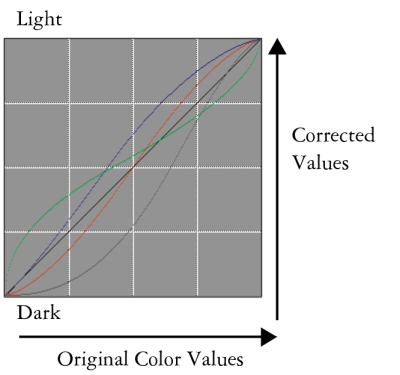
A visual representation of the curve.
You can use any of the following curve methods to correct colors:
| • | Curve |
| • | Freehand |
| • | Advanced |
Use the Color Correction dialog box to correct colors.
You can use a single curve method, or a combination of curve methods, to adjust the image.
You can apply color correction to a selection, a layer, or the entire image.
| • | If there is no selection, the correction is applied to the entire image. |
| • | To correct the color of a layer, select the layer before applying the color correction. For more information about selecting a layer, refer to Selecting layers. |
| • | To apply color correction to a shape, dynamic layer, text layer, or reference layer, you must first commit the layer to an image layer. |
Copyright 2016 Corel Corporation. All rights reserved.