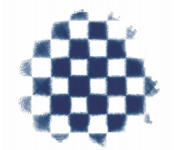Quick links to procedures on this page:
You can create your own paper texture by choosing a pattern and then modifying the spacing of the pattern elements. You can also modify the angle of the pattern elements to alter the direction of the texture.
You can create a paper texture from a selected pattern.
You can also create a paper texture by selecting an area of an image and converting it into a paper texture.
A paper texture was generated by selecting an area of the image (left). An example of applying a brushstroke to the canvas using the new paper texture (right).
| 1 . |
Choose Window  Media Panels Media Panels  Papers. Papers. |
| 2 . |
In the Papers panel, click the Make Paper button  . . |
| 3 . |
In the Make Paper dialog box, choose a pattern from the Pattern list box. |
|
Moving the Spacing slider to the right opens up the space between rows and columns in the selected pattern. It also increases the size of the pattern. |
|
Moving the Angle slider changes the direction of the texture rows. |
| 2 . |
Choose the Rectangular Selection tool  from the toolbox. from the toolbox. |
| 4 . |
In the Papers panel, click the Capture Paper button  . . |

The Make Fractal Pattern feature and certain weaves also produce excellent paper textures. For more information, see Creating fractal patterns.