Quick links to procedures on this page:
Corel Painter transforms images into tiles based on a preset pattern, like bricks or hexagons, or from a paper pattern, clone source, or channel. If you use a preset pattern, the tiles are uniform in size and cover the entire image evenly.
The color of each tile is determined by applying the average color of the image pixels it covers.

Before (left) and after (right) applying tiles generated from a preset pattern.
When you generate tiles from either a paper pattern, clone source, or channel, tiles are based on light and dark concentrations in the selected source. In this case, the shape of the tiles is varied and may not cover an image evenly.

Tiles generated from a paper pattern.
The Custom Tile effect functions differently from the Make Mosaic and Make Tessellation effects. For more information, see Creating a mosaic.
|
2
|
Choose Effects  Esoterica Esoterica  Custom Tile. Custom Tile. |
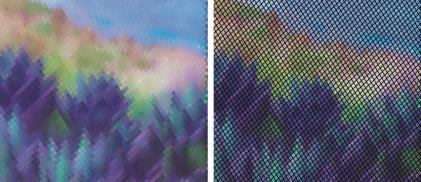
The original grout appearance (left) is changed by blurring (right).
|
• |
To use a clone source, choose Window  Clone Source. In the Clone Source panel, click the Open Image button Clone Source. In the Clone Source panel, click the Open Image button  , and Open Source to choose a clone source. , and Open Source to choose a clone source. |
|
• |
To use a pattern, choose Window  Media Library Panels Media Library Panels  Patterns, and click a pattern swatch from the Pattern library panel. Patterns, and click a pattern swatch from the Pattern library panel. |
|
3
|
Choose Effects  Esoterica Esoterica  Custom Tile. Custom Tile. |
|
4
|
Choose Original Luminance from the Using list box. |
|
1
|
Choose Window  Paper Panels Paper Panels  Papers. Papers. |
|
4
|
Choose Effects  Esoterica Esoterica  Custom Tile. Custom Tile. |
|
5
|
Choose Paper from the Using list box. |
|
3
|
Choose Effects  Esoterica Esoterica  Custom Tile. Custom Tile. |
| • |
Brick Width and Brick Height — adjusts the size of bricks |
| • |
Angle and Scale — adjusts the tile orientation and size of built-in tile shapes |
| • |
Blur Radius — sets the sampling radius for blurring the crack or grout color. Increasing the Blur Radius adds more neighboring colors to the crack pixels in each pass. |
| • |
Blur Passes — sets the number of times the crack pixels are blurred. More passes mix more tile color into the cracks. Blurring occurs only when Blur Passes is greater than zero. |
| • |
Threshold — draws the line between light and dark. Everything above the Threshold value becomes tiles, and everything below becomes grout. |
| • |
Grout Thickness — controls the width of the cracks between tiles or the grout lines (if grout is enabled) |
Copyright 2014 Corel Corporation. All rights reserved.
