Quick links to procedures on this page:
• |
• |
• |
• |
The Angle controls gives you extensive control over brush shape. Some Angle controls work in conjunction with Expression settings. For more information, see Expression Settings.
The Squeeze setting lets you control the shape of the brush dab. Squeezing a brush changes it from round to elliptical. You use the Squeeze controls with Circular and Captured dab types.
Brushstrokes with Squeeze set to 100% (left) and 25% (right)
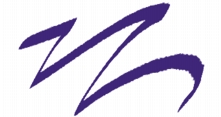
This brushstroke created with Pen brush uses the Squeeze control to produce a Calligraphy effect.
The Angle slider controls the angle of an elliptical brush dab and the length of the ellipse. It is significant only for dabs with Squeeze settings under 100%. You can use Angle controls with Circular and Captured dab types.

Brushstrokes with Angle set to 90° (top) and 45° (bottom)
For dab-based brushes, the Ang Range setting lets you specify a range of dab angles that may appear in a brushstroke. To take advantage of this feature, you must use the Expression settings to base the angle on some factor, such as stroke direction or bearing. For more information, see Expression Settings.
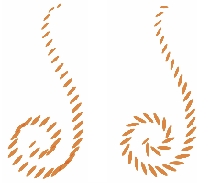
Brushstrokes with Ang Range set to 0° (left) and 180° (right)
For dab-based brushes, the Ang Step slider controls the increment of change for brushes with an Ang Range setting greater than 0°. For example, setting the Ang Step to 5° produces a brush dab every 5° within the current Ang Range setting.
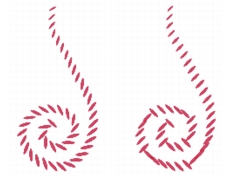
Brushstrokes with Ang Step set to 0° (left) and 90° (right)
| To set brush shape |
1 |
Choose Window |
2 |
Move the Squeeze slider to the left to make the brush dab more elliptical. Move it
to the right to make it rounder.
|
You can also change the brush shape dynamically onscreen. For more
information, see To set brush attributes onscreen.
|
| To set elliptical brush dab angle |
1 |
Choose Window |
2 |
Move the Angle slider to the right to rotate the dab counterclockwise. Move the
slider to the left to rotate the brush clockwise.
|
| To set brush dab angle range |
1 |
Choose Window |
2 |
Move the Ang Range slider to the right to increase the range of angles that can
appear in a dab. Move the slider to the left to reduce the range of angles that can
appear in a stroke.
|
Setting this slider to 360° allows for any angle in your stroke. |
| To set brush angle increment |
1 |
Choose Window |
2 |
Move the Ang Step slider to the right to produce fewer angles between dabs. Move
it to the left to create more angles between dabs.
|
|
|
Copyright 2012 Corel Corporation. All rights reserved.