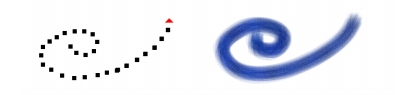
Quick links to procedures on this page:
• |
• |
You can draw unconstrained lines by using the freehand drawing style, or you can draw straight lines.
When you draw a freehand stroke, you can drag with any motion or in any direction. The stroke follows your path.
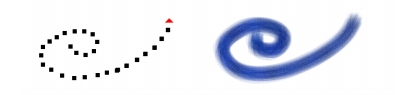
Dragging to create freehand strokes.
When you draw a straight line stroke, Corel Painter connects points with a straight line.
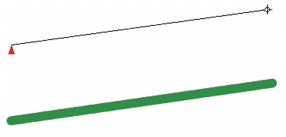
To create a straight line stroke, you click to add the first point and then click or drag to create the stroke.
| To draw freehand lines |
1 |
On the Brush property bar, click the Freehand Strokes button |
2 |
Drag on the canvas.
|
You can use shortcut keys to toggle between the freehand and straight line
drawing styles. Press B to choose the freehand style, or V to choose the
straight-line style.
|
| To draw straight lines |
1 |
On the Brush property bar, click the Straight Line Strokes button |
2 |
Click a point on the canvas where you want to start your line.
|
3 |
Do one of the following:
|
• |
Click the point where you want to end the line.
|
• |
Drag to place the end point exactly where you want it.
|
Corel Painter connects the first and second points with a straight line. |
4 |
To continue drawing from the second point, click or drag to create additional
points on the canvas.
|
Corel Painter connects each point with a straight line. |
5 |
To end a line, do one of the following:
|
• |
Press Return (Mac OS) or Enter (Windows) to close the polygon. The final point
is connected to the origin with a straight line.
|
• |
Click the Freehand Strokes button |
• |
Press V to end the current polygon without closing it, so that you can begin a
new one.
|
|
|
Copyright 2012 Corel Corporation. All rights reserved.