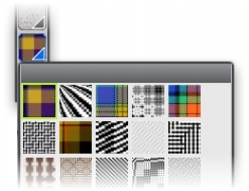
Quick links to procedures on this page:
• |
You can choose a weave from the Weave panel, or from one of the Weave libraries that are included with Corel Painter, and apply it as a fill. For more information, see Libraries.
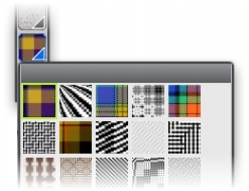
The Weave Library is accessible from the Media Selector bar.
You can also display a weave as two-dimensional or show the interwoven threads three-dimensionally, complete with shadows.
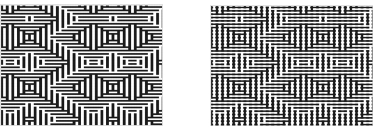
Left: A weave displayed as two-dimensional. Right: The same weave displayed as three-dimensional produces a more jagged effect.
| To apply a weave as a fill |
1 |
Choose Window |
2 |
Click the Weave selector, and click a weave in the Painter Weaves library panel.
|
3 |
Click one of the following buttons:
|
• |
Two-Dimensional Weave |
• |
Three-Dimensional Weave |
4 |
To apply a weave to:
|
• |
The canvas — Click the Canvas in the Layers panel.
|
• |
A selection — Click a selection tool from the toolbox, and drag in the
document window to select an area.
|
• |
A layer — Click a layer in the Layers panel.
|
5 |
Choose the Paint Bucket tool |
6 |
In the document window, click the canvas, selection, or layer.
|
|
|
Copyright 2012 Corel Corporation. All rights reserved.