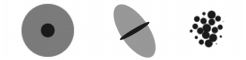
Quick links to procedures on this page:
• |
• |
The Dab Profile panel allows you to preview dabs and brushstrokes as you modify brush control options. It also allows you to choose a dab profile.
The Gap Profile panel includes a Brush Dab Preview Window to show how your changes affect the brush dab. For example, if you change the brush size (Size panel) or dab type (General panel), you can preview the impact of the changes on the dab.
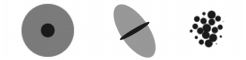
The preview window lets you toggle between Size and Shape, Hard Media, and Brush Dab views.
In the Size and Shape view, concentric circles show the minimum and maximum sizes of a brush. The inner (black) circle shows the minimum dab width. The outer (gray) circle shows the maximum dab width. Remember that some brushes vary the line width based on pressure or stroke speed. The difference between the diameter of the two circles shows the range in which the stroke width can vary.
In the Hard Media view, you can preview what a Hard Media, such as a Pencil variant, will look like at various angles. This is useful when modifying the settings in the Hard Media brush control panel. The dab appears in the Brush Dab Preview Window at the corresponding angle.
In the Brush Dab view, shading shows the density distribution of the brush tip. The density distribution describes how much of the medium is conveyed by a given point on the brush dab. For example, an individual dab made by an airbrush produces a soft-edged circular mark with minimum density at the outer edge of the dab. Density increases inward to a maximum value at the exact center of the dab. The Brush Dab view cannot be used for the Image Hose or rendered dab types.
The brush tip profile shows a cross-section of density distribution across the diameter of the dab. You can think of a brush tip profile as a bell-curve graph representing the density spread across the brush dab.
Different media have different density distributions. Changes in the density distribution produce different marking qualities in a brushstroke. For rendered airbrush dab types, the brush tip profile controls the concentration of the spray.
Each Corel Painter brush uses one of the following brush tip profiles.
There are six brush tips designed specifically for Artists’ Oils brushes. You can also use any brush tip, listed in the table above, with Artists’ Oils brushes.
There are six tip profiles designed specifically for the Hard Media variants.
| To choose a brush tip profile |
1 |
Choose Window |
2 |
In the Dab Profile panel, click a brush tip profile icon.
|
| To change the brush dab preview mode |
1 |
Choose Window |
2 |
In the Dab Profile panel, click one of the following buttons:
|
• |
Preview Size and Shape |
• |
Preview Hard Media |
• |
Preview Brush Dab |
You can toggle between the different preview modes by clicking in preview
window.
|
The Preview window supports only views of dab based brushes.
|
|
|
Copyright 2012 Corel Corporation. All rights reserved.