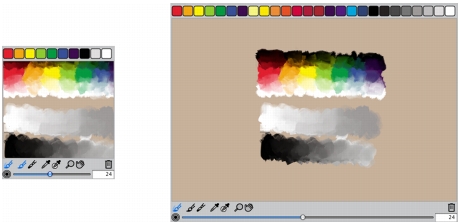
Quick links to procedures on this page:
• |
• |
• |
To display the Mixer panel, you can use the Window menu, or you can use a keyboard shortcut. If you need more space to mix your colors, you can undock the Mixer panel and resize it. Increasing the size of the Mixer panel also gives you access to additional Mixer swatches. For more information, see Creating Mixer Swatches.
You can also change the background of the Mixer pad, the surface on which you mix color.
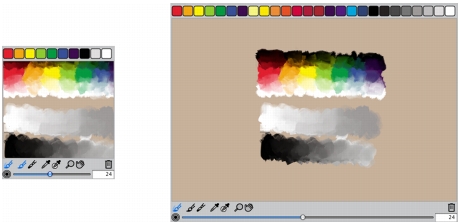
Mixer panel before (left) and after (right) resizing.
| To display the Mixer panel |
• |
Choose Window |
You can also display the Mixer panel by pressing Command + 2 (Mac OS) or
Ctrl + 2 (Windows).
|
| To resize the Mixer panel |
• |
With the Mixer panel undocked, drag the resize handle at the lower-right corner of
the main window of the panel.
|
| To change the Mixer pad background |
1 |
Choose Window |
2 |
Click the Mixer Options button |
3 |
In the Color dialog box, choose a background color.
|
|
|
Copyright 2012 Corel Corporation. All rights reserved.