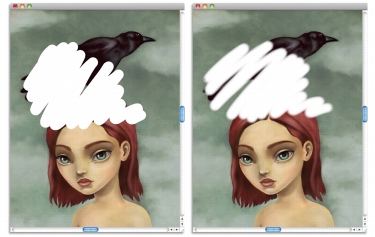
Quick links to procedures on this page:
• |
You can erase any part of your image and control the opacity of erased areas. You can also link the opacity to stylus pressure or specify a fixed opacity value.
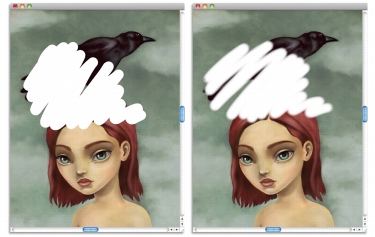
You can set the Eraser opacity to Hard (left) or Soft (right).
| To erase an image area |
1 |
In the Layers panel, choose the layer on which you want to erase.
|
2 |
Choose the Eraser tool |
3 |
On the property bar, adjust the Size pop-up slider |
4 |
Click one of the following buttons:
|
• |
Soft Mode |
• |
Hard Mode |
You can toggle between Soft Mode and Hard Mode by holding down Option
(Mac OS) or Alt (Windows) as you drag in the image window.
|
You can erase in straight lines by clicking the Straight Line Strokes button |
You can also erase image areas by choosing the Brush tool |
|
|
Copyright 2012 Corel Corporation. All rights reserved.