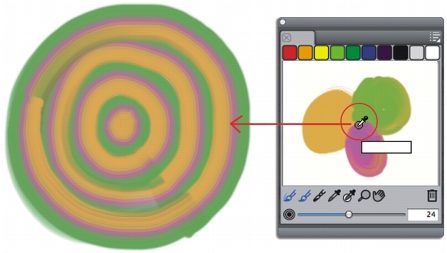
Quick links to procedures on this page:
• |
• |
On its own, the Mixer panel mimics the traditional experience of mixing color on a panel. When used in tandem with brush variants that support mixing, the Mixer panel offers digital artists as much color-mixing flexibility as its traditional counterpart. You can create a color in the Mixer panel and apply it to the canvas. You can also sample and paint with multiple colors.
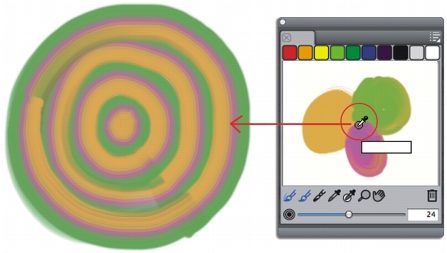
You can sample multiple colors in the Mixer panel and paint directly on the canvas.
You can mix colors with brush variants that use the following dab types: Camel Hair, Flat, Bristle Spray, Watercolor Camel, Watercolor Flat, and Watercolor Bristle. The dab type for a brush variant appears in the General panel of the Brush Controls palette.
| To paint from the Mixer panel |
1 |
Mix the color you want in the Mixer panel.
|
The Dirty Brush Mode tool |
2 |
Click the Brush Selector on the Brush Selector bar.
|
3 |
In the Brush Library panel, choose a brush category and variant that supports
mixing.
|
4 |
Paint in the document window.
|
The last color on the Apply Color tool |
You can also mix paint on the canvas with the Artists’ Oils palette knife
variant. Unlike palette knives in other brush categories, Artists’ Oils palette
knives do not apply color.
|
| To sample multiple colors |
1 |
Mix the color you want in the Mixer panel.
|
2 |
Move the Change Brush Size slider |
The size of the sample area is displayed to the right of the slider and is measured in pixels. |
3 |
Click the Sample Multiple Color tool |
|
|
Copyright 2012 Corel Corporation. All rights reserved.