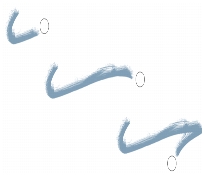
Quick links to procedures on this page:
• |
• |
• |
• |
• |
• |
Corel Painter plays back any stroke you record, wherever you click in the document window. In this way, you can easily create a series of identical strokes — for example, when you create hatching effects.
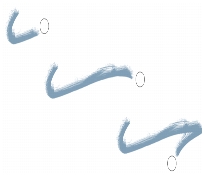
A brushstroke (top) is recorded and played back within a triangular selection.
Another way to use a recorded stroke is with Auto Playback, which lets you repeat the recorded stroke at random positions on the page.
You can also save recorded strokes for later use. You can play back saved strokes, and you can paint with the data from a saved stroke. This way of working can be particularly useful if you work sometimes with a stylus and sometimes with a mouse: you can record the brushstrokes you make with a stylus, save them for later use, and then use a mouse to obtain the data from that stroke, allowing stylus-quality results.
Corel Painter has a number of brushstroke scripts that can be played back on their own or used in conjunction with an original brushstroke. When you use a brushstroke script, your freehand brushstrokes adhere to the stroke data in the script. This allows you to emulate features of a tablet and stylus while using a mouse.
| To record a stroke |
• |
Choose Brushes |
The next brushstroke you make is saved in memory. |
| To play back a stroke |
1 |
Choose Brushes |
2 |
Click where you want to repeat the stroke.
|
Corel Painter centers the stroke on the point on which you click. You can repeat the stroke as many times as you want. |
3 |
Choose Brushes |
| To play back strokes randomly |
• |
Choose Brushes |
Corel Painter repeats the stroke at random positions until you click. |
| To save a stroke |
1 |
Choose Brushes |
2 |
In the Save Stroke dialog box, type a name.
|
Corel Painter adds the stroke to the list of saved strokes. |
| To select a saved stroke |
• |
Choose Brushes |
The selected stroke is used when you play back strokes or use stroke data. |
| To use stroke data |
1 |
Choose Brushes |
• |
Pressure Modulate — varies the stylus pressure in a brushstroke
|
• |
360° Bearing Rotate — rotates the stylus bearing by 360°
|
• |
Size/Bearing Modulate — varies the size of the brush tip and stylus bearing in a
brushstroke
|
• |
Size/Tilt Modulate — varies the size of the brush tip and tilt of the stylus in a
brushstroke
|
• |
Fade In/Out fades — the start point and endpoint of a brushstroke
|
• |
Short Stroke — decreases the length of a brushstroke
|
• |
Bearing Rotate — rotates stylus bearing in a brushstroke
|
You can also base stroke data on brushstrokes that you’ve already saved. |
2 |
Choose Brushes |
3 |
Draw brushstrokes.
|
|
|
Copyright 2012 Corel Corporation. All rights reserved.