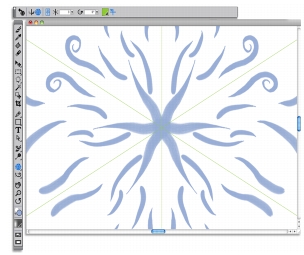
Quick links to procedures on this page:
• |
• |
Corel Painter lets you to transform basic brushstrokes into a colorful and symmetrical kaleidoscope image. When you paint a brushstroke in one kaleidoscope segment, multiple reflections of the brushstroke appear in the other segments. You can apply between 3 to 12 mirror planes to a kaleidoscope. You can also rotate or reposition the mirror planes to expose different colors and patterns.
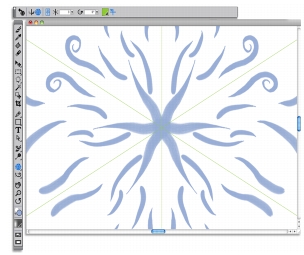
The green lines that display in the document window delineate the symmetrical planes.
| To create a Kaleidoscope painting |
1 |
In the toolbox, click the Kaleidoscope Painting tool |
2 |
In the Segment Number box on the property bar, type the number of planes that
you want to display.
|
3 |
Click the Brush Selector on the Brush Selector bar.
|
4 |
In the Brush Library panel, click a brush category, and click a brush variant.
|
5 |
Apply brushstrokes in any of the kaleidoscope segments.
|
If you want to achieve a spiralling effect, apply brushstrokes across multiple segments. |
The Brush tool is the only tool that you can use to create mirror and
kaleidoscope paintings. Other tools, such as the Shape tool, are not supported.
|
| To control the display of the kaleidoscope planes |
1 |
In the toolbox, click the Kaleidoscope Painting tool |
2 |
Perform a task from the following table:
|
|
|
Copyright 2012 Corel Corporation. All rights reserved.