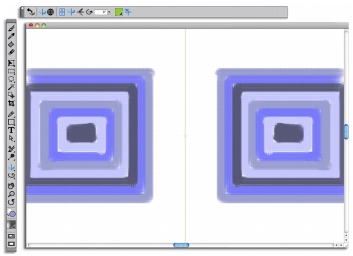
Quick links to procedures on this page:
• |
• |
In Corel Painter, you can create a symmetrical painting by using the Mirror Painting mode. When you enable the Mirror Painting mode, a plane appears in the drawing window that lets you paint one half of an object while Corel Painter automatically replicates a mirror image of the opposing side of the object by reproducing the brushstrokes. For example, if you want to paint a symmetrical face, simply paint one half of the face and Corel Painter automatically completes the other half.
When using the Mirror Painting mode, the brushstrokes that you apply on one side of the plane may occasionally look different in the opposite plane. For example, if you start the Mirror Painting on a canvas that contains previously applied brushstrokes, the mirrored brushstrokes blend with the colors that are already on the canvas. In addition, if you’re applying randomized brushstrokes, such as a nozzle, the mirrored brushstokes are also randomly applied.
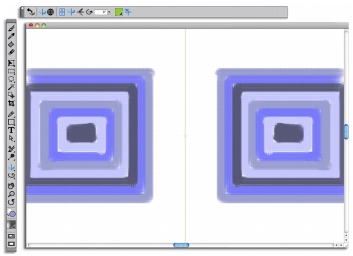
The green line that displays in the middle of the document window represents the mirror plane.
You can display the mirror plane vertically, horizontally, or display both at the same time. You can also control the placement of the mirror plane in the drawing window by moving or by rotating the plane.
| To create a mirror painting |
1 |
In the toolbox, click the Mirror Painting tool |
2 |
On the property bar, click any of the following buttons:
|
• |
Vertical Plane |
• |
Horizontal Plane |
3 |
Click the Brush Selector on the Brush Selector bar.
|
4 |
In the Brush Library panel, click a brush category, and click a brush variant.
|
5 |
Apply a brushstroke on either side of the mirror plane.
|
|
To
|
Do the following
|
|---|---|
|
Hide the mirror plane while painting
|
Click the Toggle Planes button
|
|
Disable mirror painting mode
|
Click the Toggle Mirror Painting button
|
The Brush tool is the only tool that you can use to create mirror and
kaleidoscope paintings. Other tools, such as the Shape tool, are not supported.
|
| To control the display of the mirror plane |
1 |
In the toolbox, click the Mirror Painting tool |
2 |
Perform a task from the following table.
|
|
|
Copyright 2012 Corel Corporation. All rights reserved.