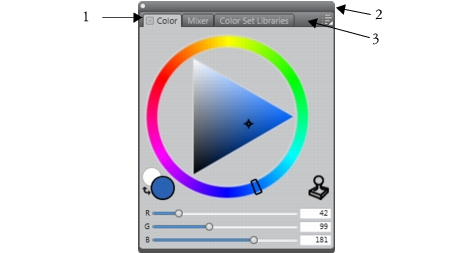
Quick links to procedures on this page:
• |
You can now dock palettes and panels to the vertical edge of the application window. The panels are the single tabbed containers that let you access content libraries, commands, controls, and settings. Panels are stored in palettes. Undocking palettes and panels detaches them from other parts of the workspace, so you can move them. To perform docking, you need to grab a panel’s tab or a palette’s header bar.
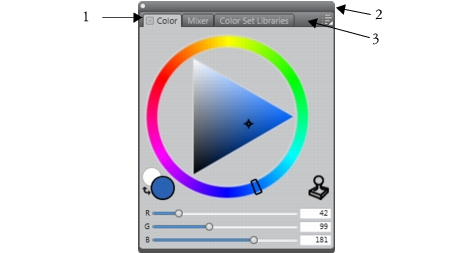
The grab area of a panel is its tab (1); the grab area of a palette is its header bar (2) or the blank space to the right of the tabs (3).
| To dock or undock a palette |
• |
Perform a task from the following table.
|
If there’s not enough space along the vertical edge of the application window
(for example, if you have a lot of expanded palettes), you may not be able to
dock a panel or a palette. Collapse one or multiple panels to create sufficient
space for docking.
|
You cannot dock panels or palettes with toolbars.
|
|
|
Copyright 2012 Corel Corporation. All rights reserved.