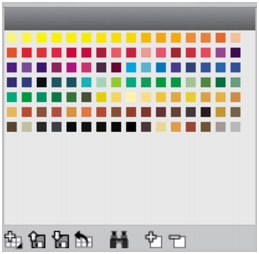
Quick links to procedures on this page:
• |
• |
• |
• |
• |
Corel Painter uses color sets to organize groups of colors. Some color sets are organized by both name and color relationship. Corel Painter provides several color sets — Corel Painter Colors, Mac OS and Windows system palettes, and the PANTONE MATCHING SYSTEM are a few. You can open any of the available color sets, choose a color from the color set, and then apply it to a brushstroke. You can open multiple color sets at a time.
In addition, you can import a color set to access additional colors. For example, you import a color set that you created in a previous version of Corel Painter.
If you need to find a specific color in a color set, you can search for the color by name or have Corel Painter find the color that comes closest to matching the current color.
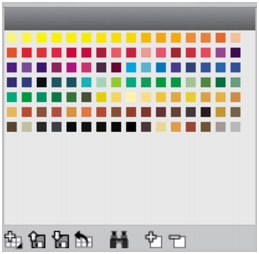
Color Sets panel
| To display the Color Sets panel |
• |
Choose Window |
| To open a color set |
• |
In the Color Set Libraries panel, click the Color Set Options button |
| To choose a color from a color set |
• |
In the Color Set Libraries panel, click a color.
|
| To import a color set |
1 |
In the Color Set Libraries panel, click the Import Color Set button |
2 |
In the Select Color Set dialog box, do one of the following:
|
• |
(Mac OS) Click the Color Sets folder, choose a color set, and click Open.
|
• |
(Windows) Choose a color set, and click Open.
|
| To find a color in a color set |
1 |
In the Color Set Libraries panel, do one of the following:
|
• |
Click the Search for Color button |
• |
Click the Color Set Options button |
2 |
In the Find Color dialog box, do one of the following:
|
• |
Enable the By Name option, and type a name in the box.
|
• |
Enable Closest to Current Color.
|
3 |
Click Begin.
|
4 |
Click OK when the desired color is found.
|
If the color set is visible, Corel Painter surrounds the found color with a selection frame. |
If you search for a color by name, but a color with that name is not found, the OK button is not available (it is grayed out). |
|
|
Copyright 2012 Corel Corporation. All rights reserved.