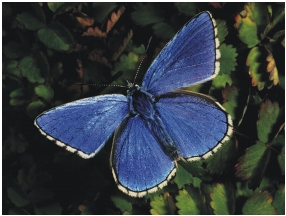
Quick links to procedures on this page:
• |
• |
You can flip the canvas and all of its associated layers together, or you can flip a layer, selection, or the canvas individually. You can flip all or parts of an image horizontally (from left to right) or vertically (from top to bottom).
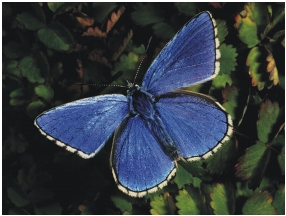
Original image.
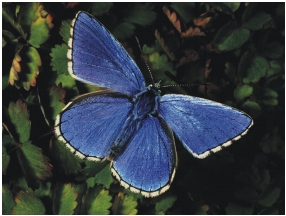
Image flipped horizontally.
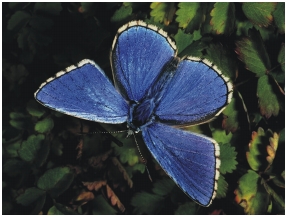
Image flipped vertically.
| To flip the canvas and layers together |
1 |
Choose Canvas |
2 |
Choose one of the following:
|
• |
Flip Canvas Horizontal
|
• |
Flip Canvas Vertical
|
If your document has layers of different types, you are prompted to commit all of them to a default, pixel-based layer. |
| To flip the canvas, a layer, or a selection individually |
1 |
Perform a task from the following table.
|
2 |
Choose Edit, and choose one of the following:
|
• |
Flip Horizontal
|
• |
Flip Vertical
|
| Some features described in the Help are available only in Corel Painter 12, and are not included in Painter Lite. Visit www.corel.com/painter for more information about Corel Painter 12. |
Copyright 2012 Corel Corporation. All rights reserved.