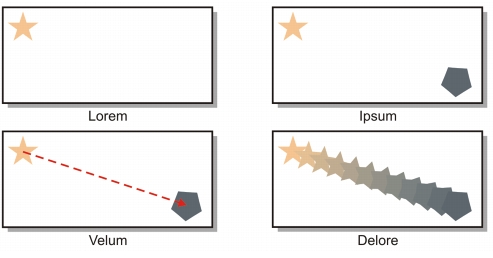
Quick links to procedures on this page:
• |
• |
• |
• |
• |
• |
• |
CorelDRAW lets you add pages to a drawing or duplicate existing pages. You can also rename pages and delete a single page or an entire range of pages. You can also move objects from one page to another.
When you duplicate a page, you can choose to only copy the layer structure of the page or you can copy the layers and all the objects they contain. For more information about layers, see Working with layers.
You can use the Page Sorter view to manage pages while viewing the page contents. The Page Sorter view lets you change the order of pages as well as copy, add, rename, and delete pages.
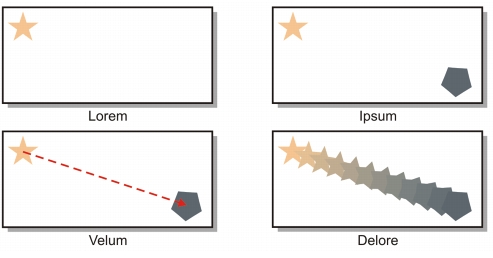
Page sorter view
| To add a page |
1 |
Click Layout |
2 |
In the Pages area, type the number of pages you want to add in the Number of
pages box.
|
3 |
In the Place area, enable one of the following options:
|
• |
Before
|
• |
After
|
If you want to insert a page before or after a page other than the current page, type the page number in the Existing page box. |
If you are on the first or last page, you can add a page by clicking the Add page
button in the document window.
|
You can also choose where to add a page by right-clicking a page tab in the
document window and clicking Insert page after or Insert page before.
|
| To duplicate a page |
1 |
In the Object manager docker, click the name of the page that you want to
duplicate.
|
If the Object manager is not open, click Window |
2 |
Click Layout |
3 |
In the Insert new page area of the Duplicate page dialog box, choose one of the
following options:
|
• |
Before selected page
|
• |
After selected page
|
4 |
At the bottom of the dialog box, choose one of the following options:
|
• |
Copy layer(s) only — lets you duplicate the layer structure without copying the
contents of the layers
|
• |
Copy layer(s) and their contents — lets you duplicate the layers and all their
contents
|
You can also duplicate a page by right-clicking a page name and choosing
Duplicate page.
|
| To rename a page |
1 |
Click Layout |
2 |
Type the name of the page in the Page name box.
|
You can also rename a page in the Object manager docker by clicking the
page name twice and typing a new name. To access the Object manager
docker, click Tools |
| To delete a page |
1 |
Click Layout |
2 |
In the Delete page dialog box, type the number of the page you want to delete.
|
You can delete a range of pages by enabling the Through to page check box
and typing the number of the last page to delete in the Through to page box.
|
| To change the order of pages |
• |
Drag the page tabs on the document navigator at the bottom of the drawing
window.
|
| To move an object to another page |
1 |
Drag the object over the tab with the destination page number (at the bottom of
the document window).
|
The destination page appears in the document window. |
2 |
Without releasing the mouse button, drag the object onto the page to position the
object.
|
You can also move an object to another page by dragging the object name in
the Object manager docker over a layer name on the destination page.
|
| To manage pages while viewing their contents |
1 |
Click View |
2 |
Perform a task from the following table.
|
You can also copy a page by right-clicking the page and choosing Duplicate
page. For more information about duplicating pages, see To duplicate a page.
|
|
|
Copyright 2010 Corel Corporation. All rights reserved.